Creating Agents in AI Store
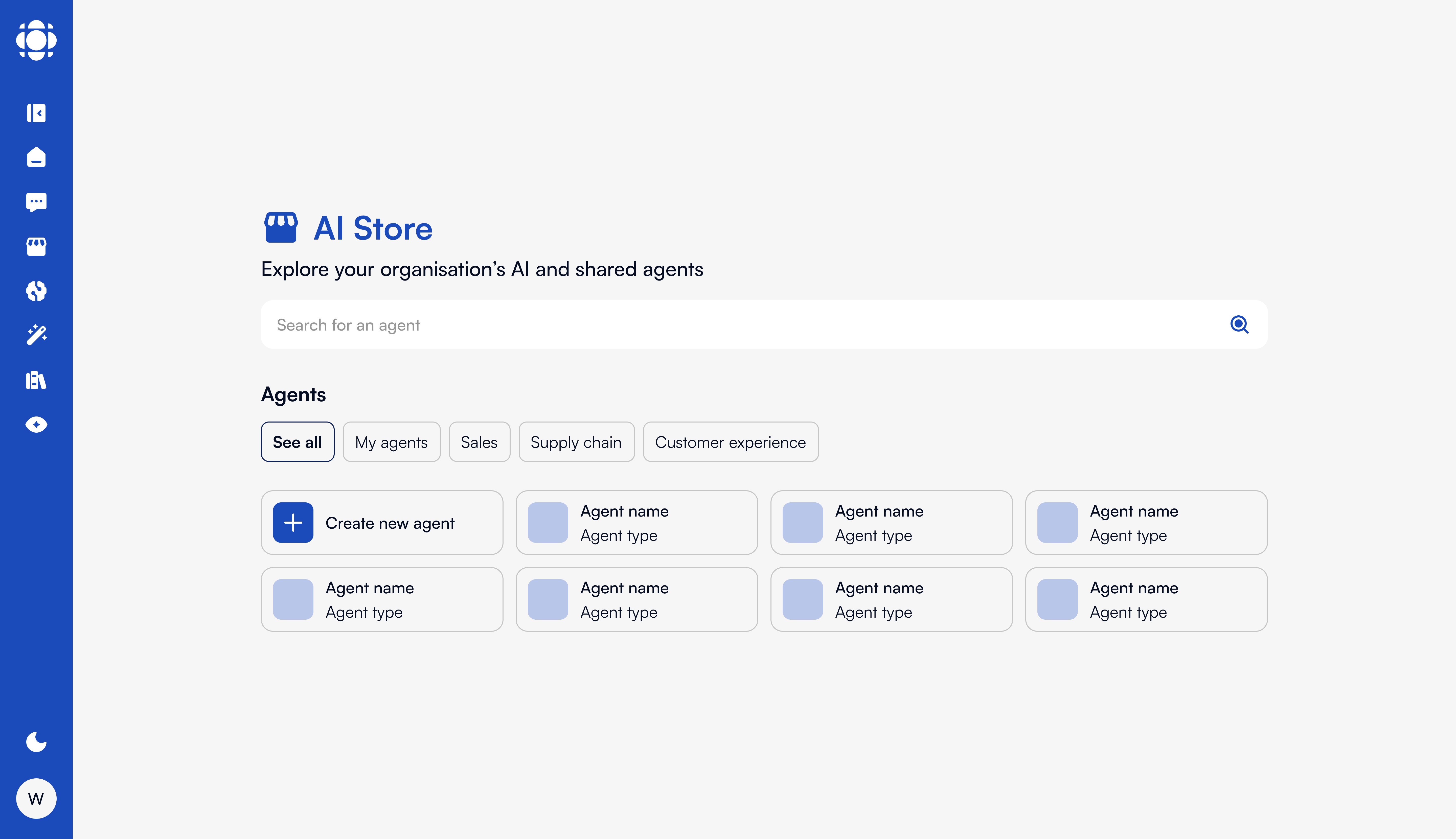
Agent Creation Overview
Creating an agent involves several key steps:Define the purpose
Configure capabilities
Test and refine
Publish to AI Store
Starting the Agent Creation Process
Access the AI Store
Initiate agent creation
Choose creation method
- Start from scratch: Build a completely new agent
- Use a template: Start with a pre-configured template
- Clone existing: Duplicate and modify an existing agent
- Import configuration: Use a DSUL or JSON configuration
Agent Configuration Interface
The agent configuration interface consists of several tabs where you can define different aspects of your agent:- Basic Information
- Instructions & Knowledge
- Model & Parameters
- Tools & Capabilities
- Safeguards
- Agent Name: Clear, descriptive name for your agent
- Description: Detailed explanation of the agent’s purpose and capabilities
- Category: Primary classification for your agent
- Tags: Additional keywords to help with discovery
- Icon/Image: Visual identifier for your agent
- Visibility: Whether the agent will be listed publicly in the store
Defining Basic Information
Name your agent
- Be specific (e.g., “Sales Proposal Generator” vs. just “Sales Helper”)
- Keep it concise (ideally under 30 characters)
- Avoid acronyms unless they’re widely understood
- Consider including the function or domain (e.g., “HR Policy Assistant”)
Write a description
- The agent’s primary purpose
- Key capabilities and features
- Ideal use cases
- Any specialized knowledge or tools it uses
- Tips for getting the best results
Select a category
Add tags
- Related business functions
- Specific tasks the agent performs
- Industries or domains it specializes in
- Technologies or methodologies it uses
Choose an icon
- Select from the library of pre-designed icons
- Upload a custom image (recommended size: 256x256 pixels)
- Use the AI to generate an icon based on your description
Set visibility
- Listed: Appears in the AI Store browsing and search
- Unlisted: Accessible only via direct link or to specified users
- Private: Visible only to you and those you explicitly share with
Configuring Instructions & Knowledge
The Instructions & Knowledge section is where you define your agent’s behavior and information sources:Write system instructions
- The agent’s role and perspective
- Response style and format guidelines
- Domains of expertise and limitations
- How to handle uncertainty or out-of-scope queries
- Specific protocols for specialized tasks
Example System Instruction
Example System Instruction
Connect knowledge bases
- Select from existing organizational knowledge bases
- Create a new knowledge base specifically for this agent
- Configure how the agent prioritizes and uses different knowledge sources
- Set knowledge base query parameters
Add pre-loaded context
- Key facts and reference information
- Guidelines and policies
- Templates or examples
- Frequently used data or terminology
Configure response style
- Tone (formal, conversational, technical, etc.)
- Typical response length
- Level of detail
- Use of examples and illustrations
- Technical language vs. simplified explanations
Selecting Model & Parameters
The model settings determine the underlying AI capabilities and behavior:Model Selection
Model Selection
- Capability requirements (e.g., code generation, multimodal)
- Response quality needs
- Processing speed
- Token costs
- Specialized abilities
Temperature Setting
Temperature Setting
- Lower temperature (0.0-0.3): More focused, deterministic responses
- Moderate temperature (0.3-0.7): Balanced creativity and consistency
- Higher temperature (0.7-1.0): More creative, varied responses
- Factual knowledge agents: Lower temperature
- Creative content agents: Higher temperature
- General assistance: Moderate temperature
Context Window
Context Window
- Longer contexts allow for more detailed, contextual responses
- Shorter contexts reduce token usage and costs
- Complex tasks may require larger context windows
- Simple, independent queries work well with smaller contexts
Advanced Parameters
Advanced Parameters
- Top-p (nucleus sampling)
- Top-k
- Frequency penalty
- Presence penalty
- Stop sequences
- Maximum response length
Enabling Tools & Capabilities
Enhance your agent with specialized tools:- Canvas
- Document Handling
- Multimodal Features
- Custom Tools
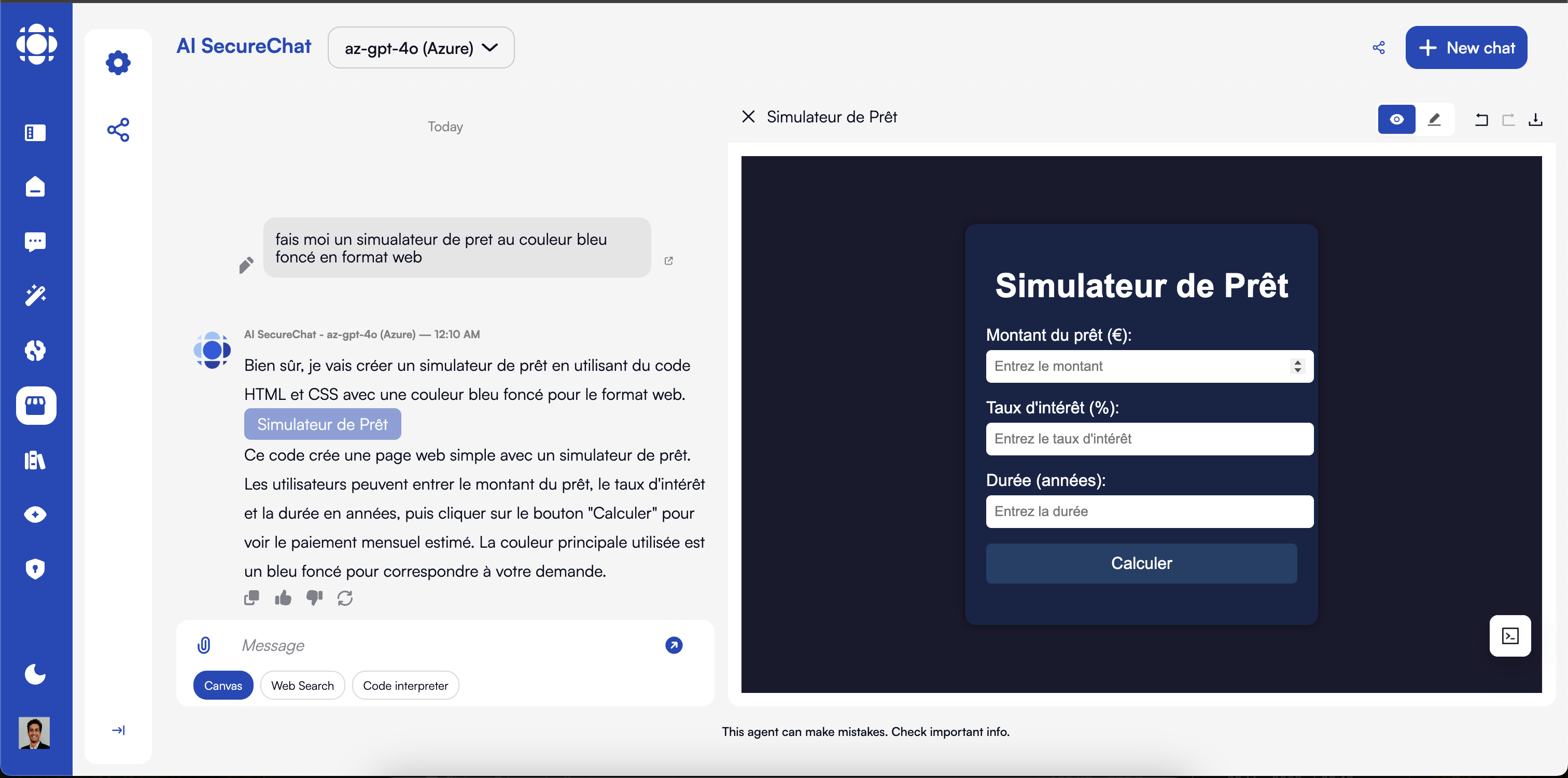
- Toggle Canvas availability
- Set default Canvas type (document, code, etc.)
- Configure Canvas templates
- Set export options
- Define collaboration settings
Setting Safeguards
Establish appropriate guardrails for your agent:Configure content filtering
- Content category restrictions
- Language and tone guidelines
- Industry-specific compliance settings
- Custom prohibited content rules
Create fallback responses
- Clearly explain the limitation
- Suggest alternative approaches
- Direct users to appropriate resources
- Maintain a helpful tone
Example Fallback Response
Example Fallback Response
Define warning messages
- Speculative or uncertain information
- Potentially sensitive topics
- Legal, medical, or financial advice
- Experimental features
- High-stakes decision areas
Example Warning Message
Example Warning Message
Set up response disclaimers
- Expertise limitations
- Currency of information
- Need for human review
- Industry-specific regulatory disclaimers
- Data privacy notices
Testing Your Agent
Before publishing, thoroughly test your agent to ensure it performs as expected:Enter test mode
Try diverse queries
- Core capabilities and primary use cases
- Edge cases and unusual requests
- Different phrasings and question types
- Complex, multi-part queries
- Inputs that should trigger safeguards
Verify tool functionality
- Verify that it’s invoked appropriately
- Check that results are presented clearly
- Test error handling and fallbacks
- Confirm integration with the agent’s responses
Review and refine
- Clarifying system instructions
- Adjusting model parameters
- Enhancing knowledge connections
- Improving fallback responses
- Fine-tuning tool configurations
Publishing Your Agent
Once you’re satisfied with your agent’s performance, you can publish it to the AI Store:Review agent details
Configure availability
- Public: Available to all users on your Prisme.ai instance
- Limited: Available to specific users or groups
- Private: Available only to you
- Organizational: Available across your entire organization
Set display options
- Featured image or promotional banner
- Short tagline for listings
- Example screenshots
- Whether to display user ratings
- Usage statistics visibility
Managing Agent Versions
If the agent is created using AI Builder, Prisme.ai supports versioning to help you manage agent updates:Version Control
Version Control
- Track changes between versions
- Maintain version history
- Roll back to previous versions if needed
- Clone versions to create variants
- Add version notes and change logs
Creating Updates
Creating Updates
- Create a new draft version from the current published version
- Make and test your changes
- Publish the update when ready
- Optionally include release notes
- Control whether to automatically migrate existing users
Advanced Configuration with DSUL
For technical users, Prisme.ai supports advanced configuration using DSUL (Digital Service Universal Language):Using DSUL for Agent Creation
Using DSUL for Agent Creation
- Access the DSUL editor from the advanced options menu
- Define all agent aspects in a single configuration file
- Import and export DSUL configurations
- Use meta-programming capabilities for complex agents
- Create agent templates using DSUL
Best Practices for Agent Creation
Define Clear Purpose
Provide Detailed Instructions
Connect Relevant Knowledge
Choose Appropriate Models
Test Thoroughly
Establish Clear Guardrails
Optimize for Performance
Consider User Experience
Troubleshooting Common Issues
Agent not using knowledge base properly
Agent not using knowledge base properly
- Verify the knowledge base connections are properly configured
- Check that the system instructions explicitly mention using the knowledge
- Test with specific queries that should trigger knowledge retrieval
- Ensure the knowledge base content is properly formatted and indexed
- Adjust knowledge retrieval parameters in advanced settings
Tools not being invoked
Tools not being invoked
- Check that tools are properly enabled and configured
- Verify the agent has permission to use the tools
- Update system instructions to explicitly mention tool usage
- Test with clear queries that should trigger specific tools
- Check tool API endpoints and connections
Response quality issues
Response quality issues
- Adjust the model and temperature settings
- Enhance system instructions with specific quality guidelines
- Provide more examples in the preloaded context
- Connect additional relevant knowledge sources
- Test with different prompt formulations
Publishing errors
Publishing errors
- Check for missing required fields in the configuration
- Verify that all connected resources (knowledge bases, tools) are accessible
- Ensure the agent name is unique within your instance
- Check your permissions for publishing agents
- Try publishing with more limited visibility settings first