Supported Document Types
AI SecureChat can process a wide range of document formats:Text Documents
PDF, Word (.docx, .doc), Text (.txt)
Spreadsheets
Excel (.xlsx, .xls), CSV
Presentations
PowerPoint (.pptx, .ppt)
Images
PNG, JPG, JPEG, GIF, WebP (with text extraction)
Markdown
.md, .markdown files
Uploading Documents
1
Access the upload function
Click the upload button (📎) in the message input area.Alternatively, you can drag and drop files directly into the chat area.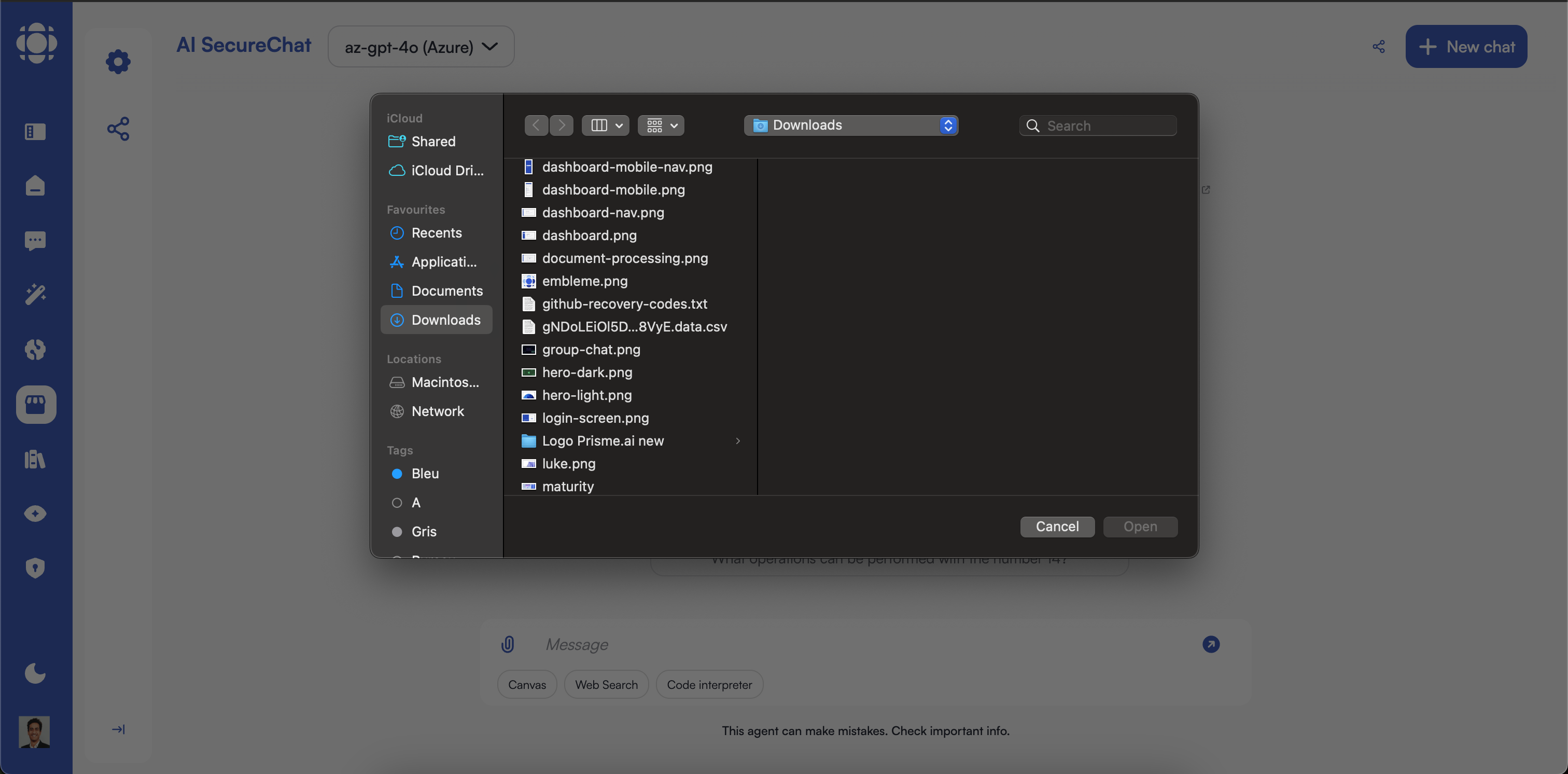
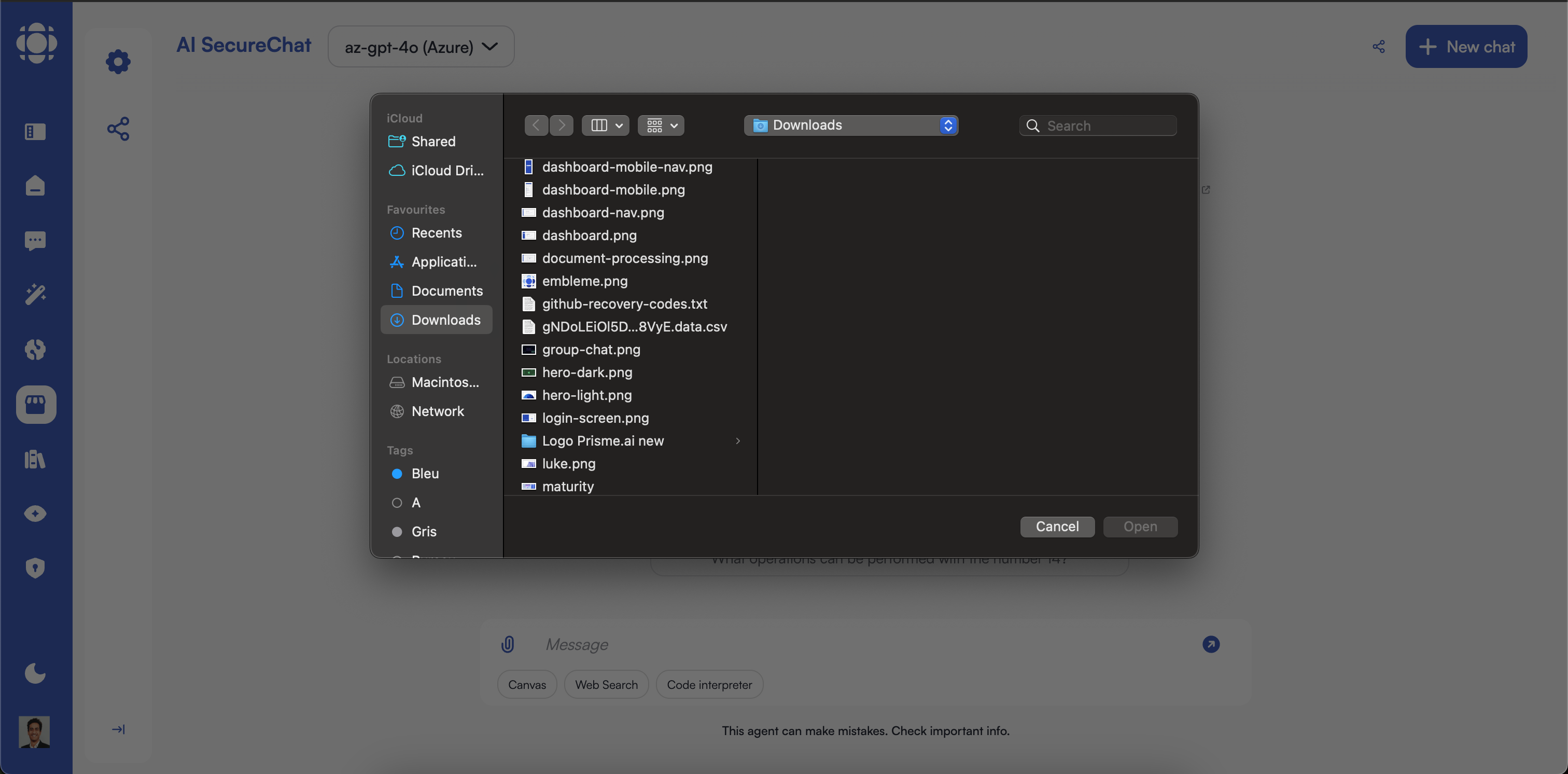
2
Select documents
Choose one or more files from your computer in the file selection dialog.You can select multiple files by holding Ctrl (or Cmd on Mac) while clicking, or select a range with Shift.
3
Wait for processing
The documents will be uploaded and processed. A progress indicator will show status.Processing time varies based on:
- Document size and complexity
- Number of pages
- Document format
- Current system load
4
Verify successful upload
Once processing is complete, you’ll see the document(s) displayed in the conversation.The AI will typically acknowledge that it can now answer questions about the document.
Document Size and Quantity Limits
Be aware of the following limitations when working with documents:| Limitation | Default Value | Notes |
|---|---|---|
| Maximum file size | 50MB per file | For optimal performance, keep files under 20MB |
| Maximum pages | 300 pages per document | Longer documents may be truncated |
| Files per upload | 10 files simultaneously | Can upload additional files in subsequent actions |
| Files per conversation | 25 files | Consider starting a new conversation for additional files |
These limits may vary based on your organization’s Prisme.ai configuration. Contact your administrator for specific limitations in your environment.
Analyzing Documents
Once your document is uploaded, you can interact with it in several ways:Basic Document Questions
Common question types: Summarize this document in 3 paragraphs. What are the key points on page 5? Extract all the tables from this document. List all the action items mentioned in the meeting minutes.Advanced Document Analysis
More sophisticated requests: Compare the financial projections in Q1 versus Q3 from this report. What trends do you notice in the customer feedback data? Identify potential risks mentioned throughout the document and suggest mitigation strategies. Extract and organize the technical specifications into a structured format.Working with Multiple Documents
When analyzing several documents together: Compare the approach outlined in document 1 with the methodology in document 2. Synthesize the findings from all three research papers. Find contradictions between the policy document and the implementation guide. Create a timeline of events based on all the uploaded meeting minutes.Document Management in Conversations
Manage documents within your conversations for optimal organization:1
View document list
Click the “Documents” tab in the sidebar to see all documents in the current conversation.The list shows document names, types, and upload times.
2
Focus on specific documents
To direct the AI to focus on particular documents, you can use the document selector:Select one or more documents to limit the AI’s focus to just those documents.
Advanced Document Processing Features
AI SecureChat offers several specialized capabilities for document handling:Document OCR (Optical Character Recognition)
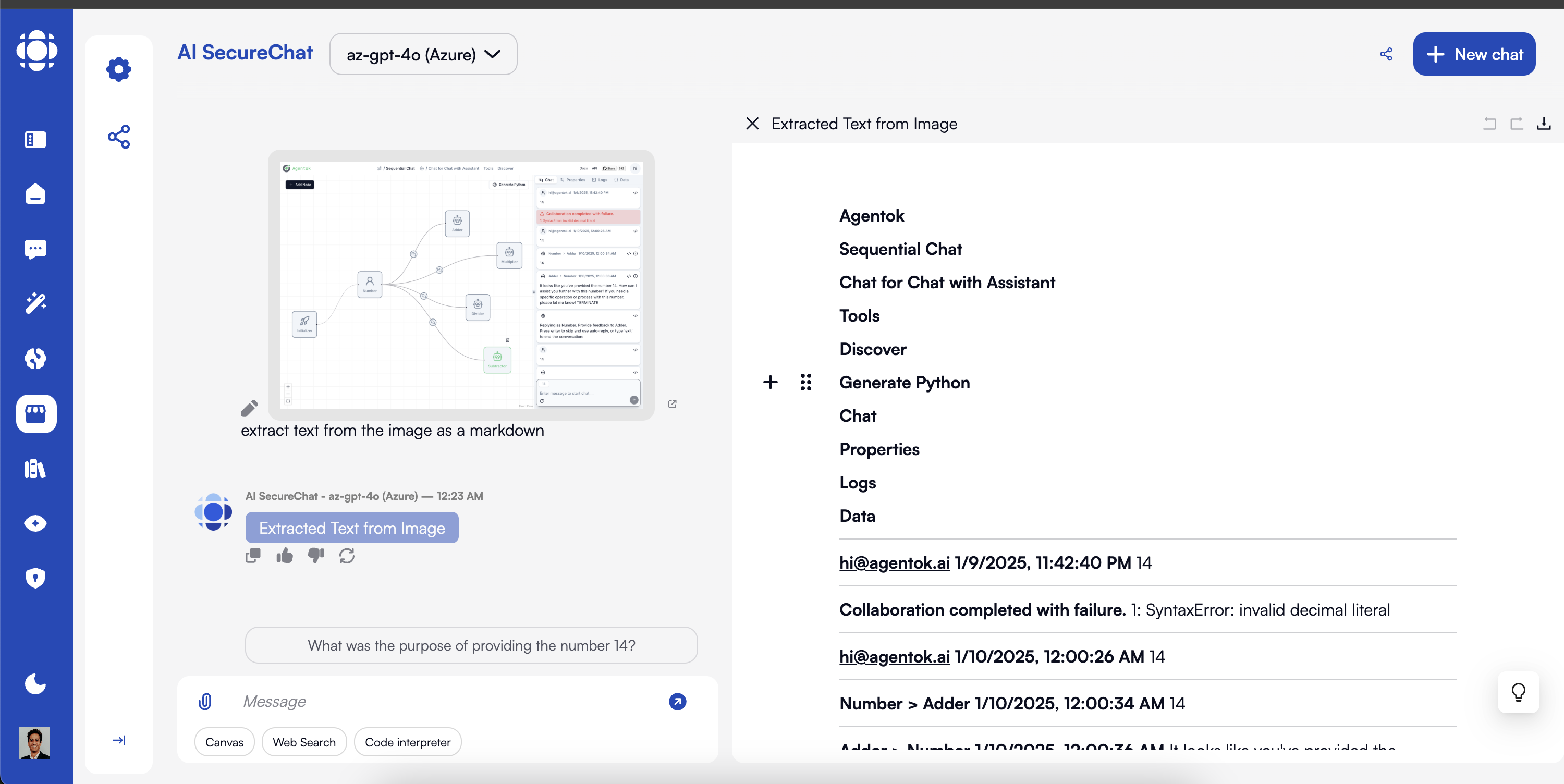
- Scanned PDF documents
- Images containing text
- Screenshots
- Photos of printed materials
- Ensure good image quality
- Use clear, legible text
- Avoid extreme angles in photos of documents
- Provide adequate lighting when photographing documents
Table Extraction
AI SecureChat can identify and extract tables from documents: Extract all tables from this document. Convert the table on page 4 to CSV format. Summarize the data trends in the quarterly revenue table. Compare the figures between the first and second tables.Document Comparison
Compare multiple documents to identify similarities, differences, and relationships: What are the main differences between these two policy documents? How has the project plan changed between the first and second version? Compare the findings in these research papers and highlight contradictions. Show me what sections were added or removed between these document versions.Document Transformation
Request content restructuring and reformatting: Convert this technical document into a simplified explanation for non-experts. Transform this data-heavy report into a bulleted executive summary. Reformat this content as a structured FAQ. Extract the methodology section and expand it with more detailed steps.Working with Document Segments
For more precise analysis, you can direct AI SecureChat to focus on specific parts of documents:Page-Based References
Page-Based References
Reference specific pages to focus the analysis:
Summarize the information on pages 5-8.
What graphs appear on page 12?
Compare the methodology on page 4 with the results on page 15.
Section-Based References
Section-Based References
Reference named sections or headings:
- Summarize the ‘Methodology’ section.
- What are the key points in the ‘Future Work’ section?
- Compare the findings in the ‘Results’ section with the claims in the ‘Discussion’.
Content-Based References
Content-Based References
Reference specific content types:
- Extract all bullet points from the document.
- Summarize all tables in the financial section.
- List all figures with their captions.
- What numerical values are mentioned in the third paragraph?
Best Practices for Document Analysis
Prioritize Important Documents
When working with multiple documents, explicitly mention which documents are most important for the current analysis.
Split Large Documents
For very large documents, consider splitting them into logical sections before uploading for more focused analysis.
Be Specific About Focus Areas
Direct the AI to specific sections, pages, or content types for more precise answers.
Ask for Citations
Request page numbers or section references in responses to trace information back to the source.
Verify Sensitive Information
Always verify extracted sensitive data, especially numerical values and critical facts.
Use Follow-Up Questions
Build on initial responses with follow-up questions to drill down into specific details.
Document Privacy and Security
AI SecureChat treats your documents with enterprise-grade security:While AI SecureChat implements robust security measures, always follow your organization’s policies regarding document sharing and sensitive information.
Troubleshooting Document Issues
Document fails to upload
Document fails to upload
If your document fails to upload:
- Check that the file size is within limits
- Verify the file format is supported
- Ensure the file isn’t corrupted (try opening it in another application)
- Check your network connection
- Try converting the document to PDF if it’s in a less common format
Document processing takes too long
Document processing takes too long
If processing seems to be taking excessive time:
- For large documents (>350 pages), some processing time is normal
- Try refreshing the conversation if it appears to be stuck
- Consider breaking very large documents into smaller files
- Close other browser tabs to free up resources
- Check if the document contains complex elements (large tables, many images)
Text recognition issues
Text recognition issues
If the AI has trouble recognizing text in documents:
- For scanned documents, ensure they are clear and high-resolution
- If using OCR on images, check that text is clearly visible
- Try rotating images to the correct orientation
- For handwritten content, be aware that recognition may be limited
- Consider pre-processing scanned documents with dedicated OCR software using AI Builder
AI misinterprets document content
AI misinterprets document content
If the AI misunderstands or misrepresents document content:
- Provide more specific questions about the document
- Ask the AI to cite the specific sections it’s referring to
- For complex documents, guide the AI through the document structure
- Try asking for a straightforward summary first before detailed analysis
- For technical content, explicitly ask the AI to focus on specific terminology