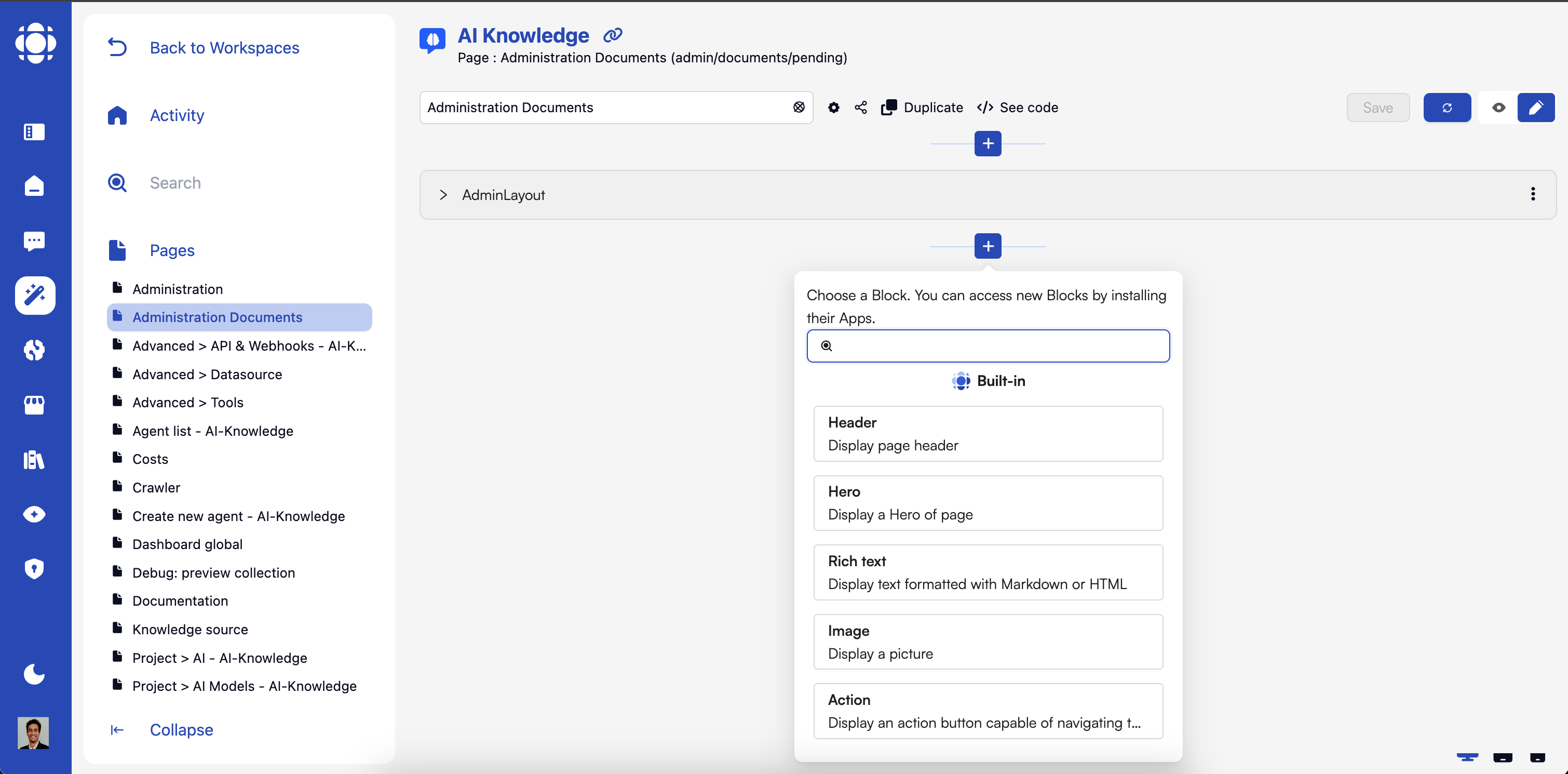
Understanding Pages
- What are Pages?
- Page Types
- Page Architecture
Pages are complete views composed of blocks and define:
- Structure: The organization and hierarchy of content
- Layout: How blocks are arranged visually
- Navigation: How users move between different views
- Interaction Model: How users engage with the interface
- Access Control: Who can view and interact with the page
Working with Pages
1
Creating Pages
Start a new page through the AI Builder interface:To create a page:
- Navigate to the “Pages” folder in your workspace
- Click the ”+” button to add a new page
- Choose a page type (standard, _doc, etc.)
- Enter a unique slug for the page URL
- Provide a name and description
https://[workspace-slug].pages.prisme.ai/[language]/[page-slug]2
Page Properties
Configure the basic properties of your page:Key properties include:
- Slug: Unique identifier in the URL (technical name)
- Name: Human-readable title displayed to users
- Description: Short explanation of the page’s purpose
- Access Control: Public, private, or specific user access
- Language: Default language for localization
- SEO Settings: Title, description, and metadata for search engines
3
Adding Blocks
Populate your page with blocks to create the user interface:The process involves:
- Select from available blocks in the sidebar
- Drag blocks onto the page canvas
- Arrange blocks in the desired layout
- Configure block properties for this specific instance
- Create event connections between blocks
4
Page Styling
Customize the visual appearance of your page:Styling options include:
- CSS Editor: Write custom CSS for precise control
- Style Presets: Apply predefined style combinations
- Dark/Light Mode: Support different color schemes
- Typography Settings: Control text appearance
5
Event Configuration
Set up communication between blocks on the page:Event configuration includes:
- Creating event flows between blocks
- Setting up page-level events
- Connecting blocks to backend automations
- Handling user interactions
- Managing data flow through the interface
6
Testing & Preview
Validate your page before publishing:Testing options include:
- Live Preview: See changes in real-time
- Device Preview: Test on different screen sizes
- Event Monitoring: Verify event flows work correctly
- User Testing: Observe real users interacting with the page
- Accessibility Checking: Ensure the page works for all users
Page Features and Capabilities
Navigation Systems
Navigation Systems
Access Control
Access Control
Pages support multiple access control models:
- Public Pages: Accessible to anyone with the URL
- Private Pages: Require authentication
- Role-Based Access: Available to specific user roles
- Email-Based Access: Shared with specific email addresses
- SSO Integration: Enterprise authentication systems
Page Events
Page Events
Pages can emit and listen for various events:
- Lifecycle Events: Load, mount, unmount
- User Interaction Events: Clicks, form submissions
- State Change Events: Data updates, selection changes
- System Events: Authentication, errors, notifications
- Custom Events: Application-specific events
Localization
Localization
Pages support multi-language content:
- Text Translation: Content in multiple languages
- Language Selection: User-controlled language preference
- Content Adaptation: Cultural and regional variations
Page Integration with Automations
Pages connect with backend processes through the event system:1
Event Triggers
Page components can trigger automations.Common triggers include:
- Button clicks
- Form submissions
- Data selection
- Page loading
2
Data Passing
Information flows between pages and automations.Data passing methods:
- Event payloads with structured data
- State variables and context
- URL parameters and query strings
- Session and user storage
3
Response Handling
Pages react to automation resultsResponse handling patterns:
- Update UI components with returned data
- Display success/error messages
- Navigate to new views based on results
4
Asynchronous Processing
Handle long-running operations gracefully.
Asynchronous patterns:
- Loading states during processing
- Progress indicators for lengthy operations
- Background processing with notifications
Page Best Practices
Responsive Design
Ensure pages work on all devices:
- Test on multiple screen sizes
- Use flexible layouts
- Prioritize content for mobile
- Consider touch vs. mouse interactions
Performance Focus
Optimize for speed and responsiveness:
- Minimize the number of blocks
- Use lazy loading where appropriate
- Optimize images and media
- Monitor and improve loading times
Accessibility
Create inclusive experiences for all users:
- Use semantic HTML structure
- Ensure keyboard navigation
- Maintain sufficient color contrast
- Add appropriate ARIA attributes
Error Handling
Design for when things go wrong:
- Provide clear error messages
- Offer recovery paths
- Preserve user input during errors
- Test error scenarios thoroughly