Introduction
This documentation provides an overview of workspaces, detailing configuration, secrets management, version control, events, custom domains, and JSON schema forms. It is designed for advanced technical users looking to effectively manage and utilize workspaces.Workspace Configuration
Basic Configuration
The workspace config provides centralized settings and parameters for your entire workspace.config.value field is exposed as a config variable inside your automations, making these settings accessible throughout your workspace.
You can reference other config values within your configuration using the
{{config.PROPERTY}} syntax, as shown in the LOGIN_URL example above.Using Secrets in Configuration
For sensitive configuration values, use secrets:Secrets with names starting with
prismeai_* are reserved for super admins to configure system settings by workspace.Environment Variables
You can also inject configuration values from environment variables:config.API_URL for a workspace with the slug “test”. Workspace config takes precedence over environment variables.
Configuration Schema
For more controlled configuration, especially for Apps, you can define a schema for your config:Workspace Secrets
What Are Secrets?
Secrets provide a secure way to store sensitive information like API keys, passwords, and access tokens.Managing Secrets
Workspaces can have secrets provided through:- The web interface
- API calls
- CI pipeline integration with an external secrets manager
You can manage secrets programmatically using the
/workspaces/:workspaceId/security/secrets API.Declaring and Using Secrets
To use a secret in your workspace, declare it in your workspace configuration schema:
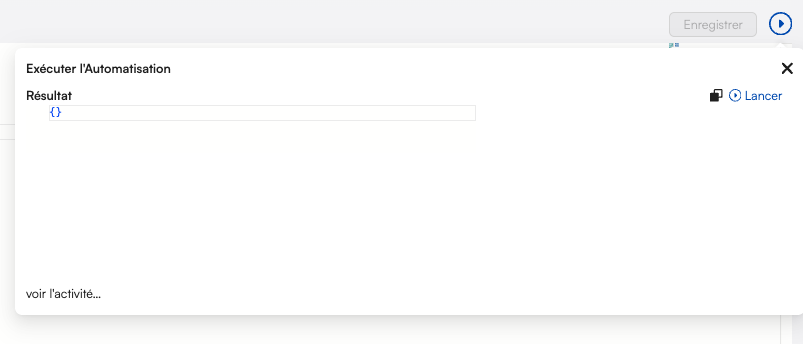
Secret Redaction in Logs
When secrets are used, their values are automatically redacted (or hidden if access directly) in logs and activity views when acessing the whole config.:Using Secrets in Other Contexts
Secrets can also be used in repository configurations:Version Control
Repository Configuration
Configure version control in your workspace source code:- Username/Password: For basic authentication
- Personal Access Tokens: For services like GitHub which forbid user password usage from CLI, instead they let you generate a Personal Access Token you will use exactly like a password
- SSH Keys: For secure key-based authentication, see below example.
- read-write (default): Both push and pull operations
- read-only: Only pull operations
- write-only: Only push operations
Using Secrets in Version Control
You can also use secrets inside repositories config section:Push and Pull Operations
Once a repository is configured:- Push: Save the current workspace state to the repository
- Pull: Update the workspace from the repository
A native repository named “Prismeai” is always available for saving versions to the platform’s storage. However, these versions are lost if the workspace is deleted, unlike with external Git repositories.
Excluding Files from Import
When pulling from a repository, you can exclude specific parts of your workspace from being overwritten:Import Results
After each archive import or repository pull, aworkspaces.imported event is emitted with details:
Self-Signed TLS
When trying to authenticate using user/password method against a repository with a self-signed HTTPS certificate, you can receive the following error:prismeai-workspaces deployment, by mounting a copy of the /etc/ssl/certs/ca-certificates.crt file at the same address and adding the git server certificate to it.
Workspace Events
What Are Events?
Each workspace maintains a continuous real-time stream of events that describe activities and interactions.Event Types
Workspaces work with two main types of events:- Native Events: Automatically generated by the platform (updates, webhooks, errors, automation executions, etc.)
- Custom Events: Emitted by your automations or installed apps
Events from workspaces inactive for longer than 15 days and with fewer than 100 events are regularly deleted. Events from deleted workspaces are kept for up to 6 months after deletion.
Event Structure
Every event includes a type, payload and source fields. These contain important information:- type: Type of the given event (can also represent the name of the event)
- payload: Payload of the event, contains useful data specific to the event type
- source.userId: Authenticated user ID (only set for user-emitted events)
- source.sessionId: Session ID shared by all events related to a user session
- source.correlationId: Unique ID shared by events related to the same initial trigger
- source.automationSlug: Automation that emitted the event
- source.appInstanceFullSlug: Source app instance slug (if applicable)
- source.http: Source HTTP request details (if applicable)
Working with Events
Events serve several key purposes in workspaces:- Recording Activity: Maintaining an audit trail of system and user actions
- Triggering Automations: Events can start automation workflows
- Inter-Component Communication: Components can communicate via events
- Monitoring and Analytics: Events provide insights into system usage
For security reasons, events emitted from a nested app (an app installed within another app) will not be visible in the root workspace events feed.
Activity View
The Activity view provides a real-time window into your workspace events:- Filter Events: Narrow down by event type, source, or time range
- Inspect Details: View complete event data including payload and source
- Track Correlations: Follow chains of related events
- Debug Issues: Identify problems by examining event flows
Event Retention Policy
Events from workspaces inactive for longer than 15 days and with fewer than 100 events are regularly deleted. Events from deleted workspaces are kept for up to 6 months after deletion.Custom Domains
Step-by-Step Guide
You can attach a custom domain to your workspace to display pages under your own domain name.1
Add DNS Record
Add a CNAME entry to your domain pointing to
pages.prisme.aiFor root domains, use an ALIAS record instead of a CNAME.2
Configure Workspace
Add the domain to your workspace configuration:
3
Activate Custom Domain
For Enterprise version, contact support to complete the setup.Contact Support
JSON Schema Form
Basic Schema Form
Workspace configuration often uses JSON Schema Form, a standard for creating declarative complex forms. This is particularly important for app configuration. A schema form starts with a single field, typically of type “object”:Field Types
Fields can have various types:- string: Text input
- localized:string: Translatable text
- number: Numeric input
- localized:number: Translatable numbers
- boolean: Switch button
- localized:boolean: Translatable booleans
- object: Nested object with properties
- array: List of items
- title: Field label
- description: Help text
- default: Default value
- enum: List of allowed values
- enumNames: Display labels for enum values
- required: Whether the field is required
- pattern: Validation regex
- hidden: Whether to hide the field
Advanced Features
Schema forms support advanced features: Custom WidgetsForm Validation
Schema forms include validation rules. Each rule can just have a true value to display default message with default behavior but can also be an object with value and message. A field can have many validators. The list of validators is:- required: the value is required
- min: the value as number must be greater than validator value
- max: the value as number must be lower than validator value
- email: the value must be a valid email address
- tel: the value must be a valid phone number
- date: the value must be a valid Date
- minLength: the value as string must have a greater length than validator value
- maxLength: the value as string must have a lower length than validator value
- pattern: the value must match the regular expression set in validator value.