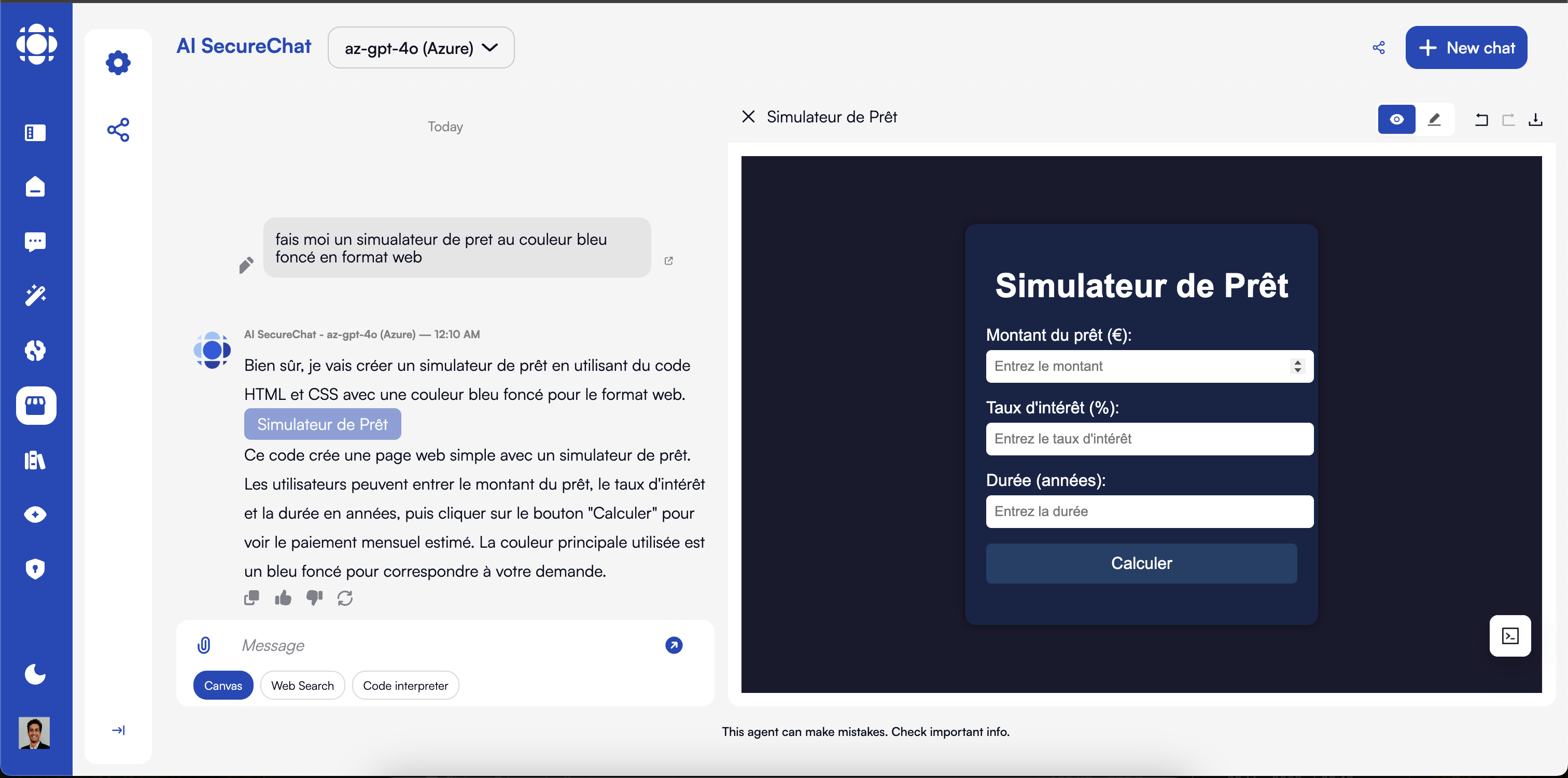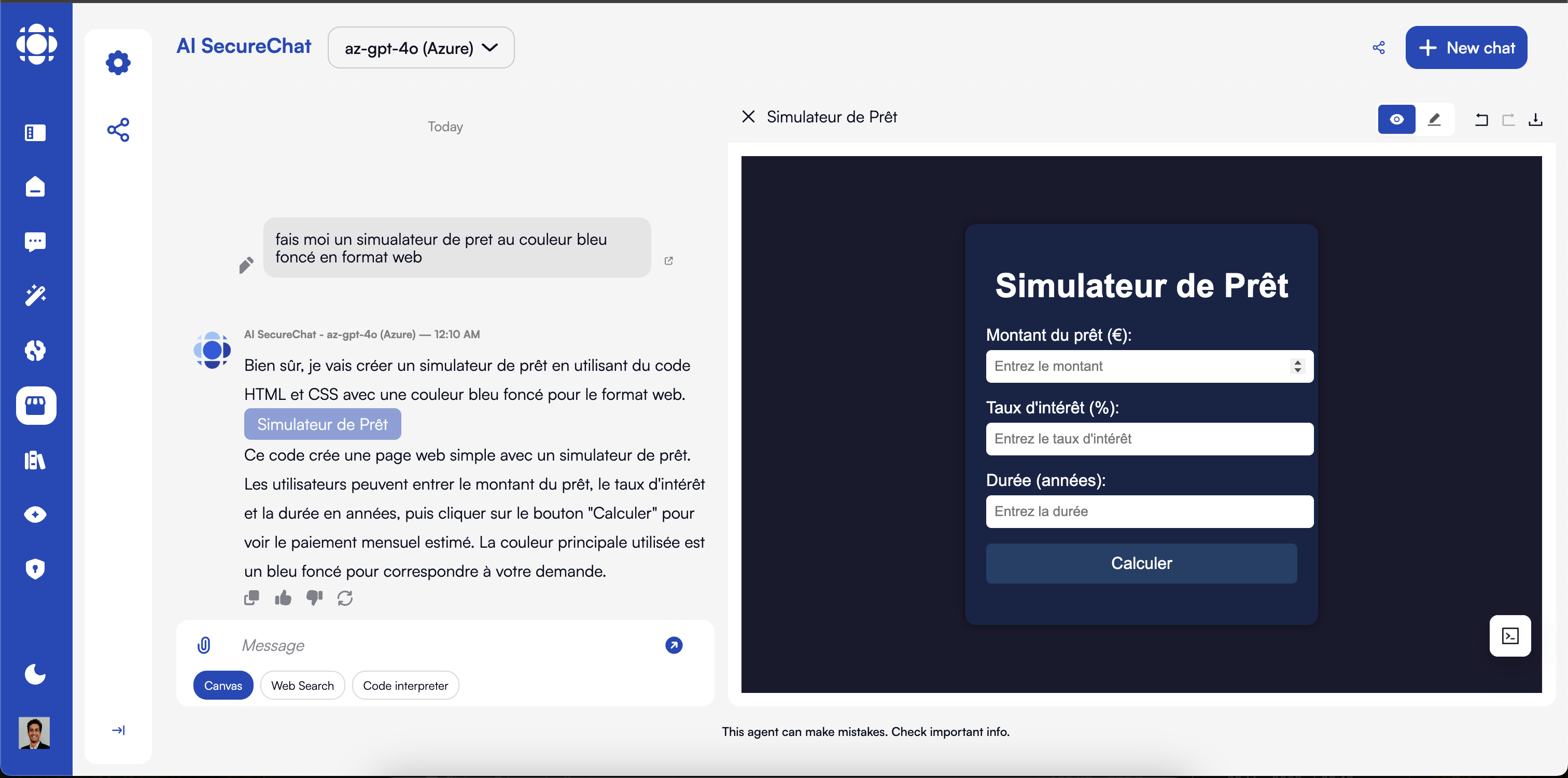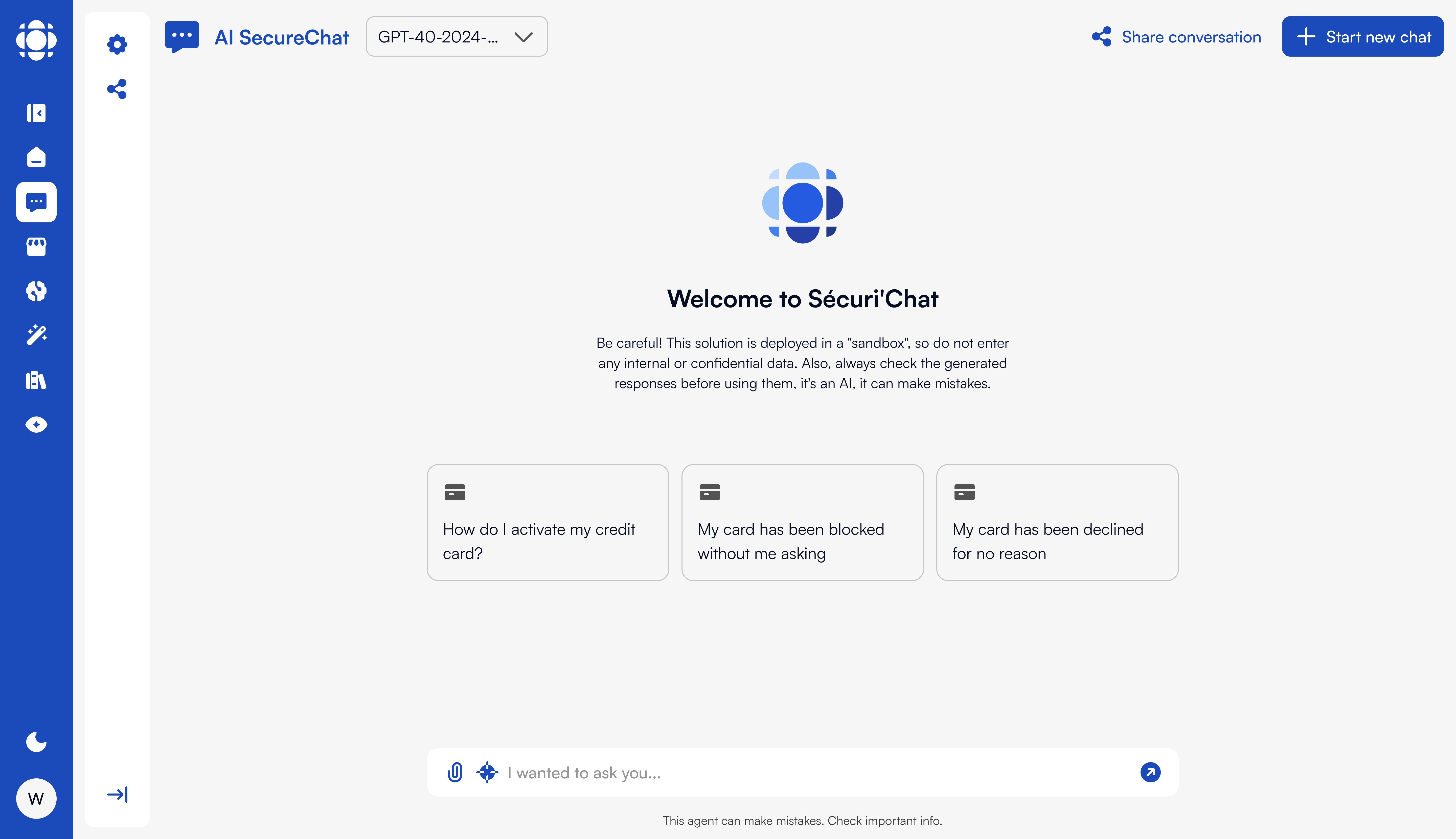
Key Features
Multi-LLM Support
Connect to multiple language models from leading providers or use your own models
Document Processing
Upload and analyze documents in various formats (PDF, Word, Excel, PowerPoint, etc.)
Canvas Collaboration
Collaborative content creation workspace with AI assistance
Multimodal Capabilities
Process and analyze images and audio when using compatible LLMs
Conversation History
Securely save and retrieve past conversations
Enterprise Security
End-to-end encryption, access controls, and compliance features
Knowledge Integration
Connect to knowledge bases for organization-specific information
Custom Tools
Extend functionality with specialized tools and integrations
Who Uses AI SecureChat?
AI SecureChat is designed for all users within an organization, from executives to front-line employees. No technical expertise is required to start getting value from the platform.- Knowledge Workers
- Customer-Facing Teams
- Technical Teams
- Leadership
Knowledge workers use AI SecureChat to:
- Draft and refine documents, emails, and presentations
- Research information from internal and external sources
- Summarize lengthy documents and extract key insights
- Collaborate on content creation using Canvas
Core Capabilities
Conversational Interface
AI SecureChat provides a familiar chat interface where users can ask questions, request assistance, and collaborate with AI. Features include: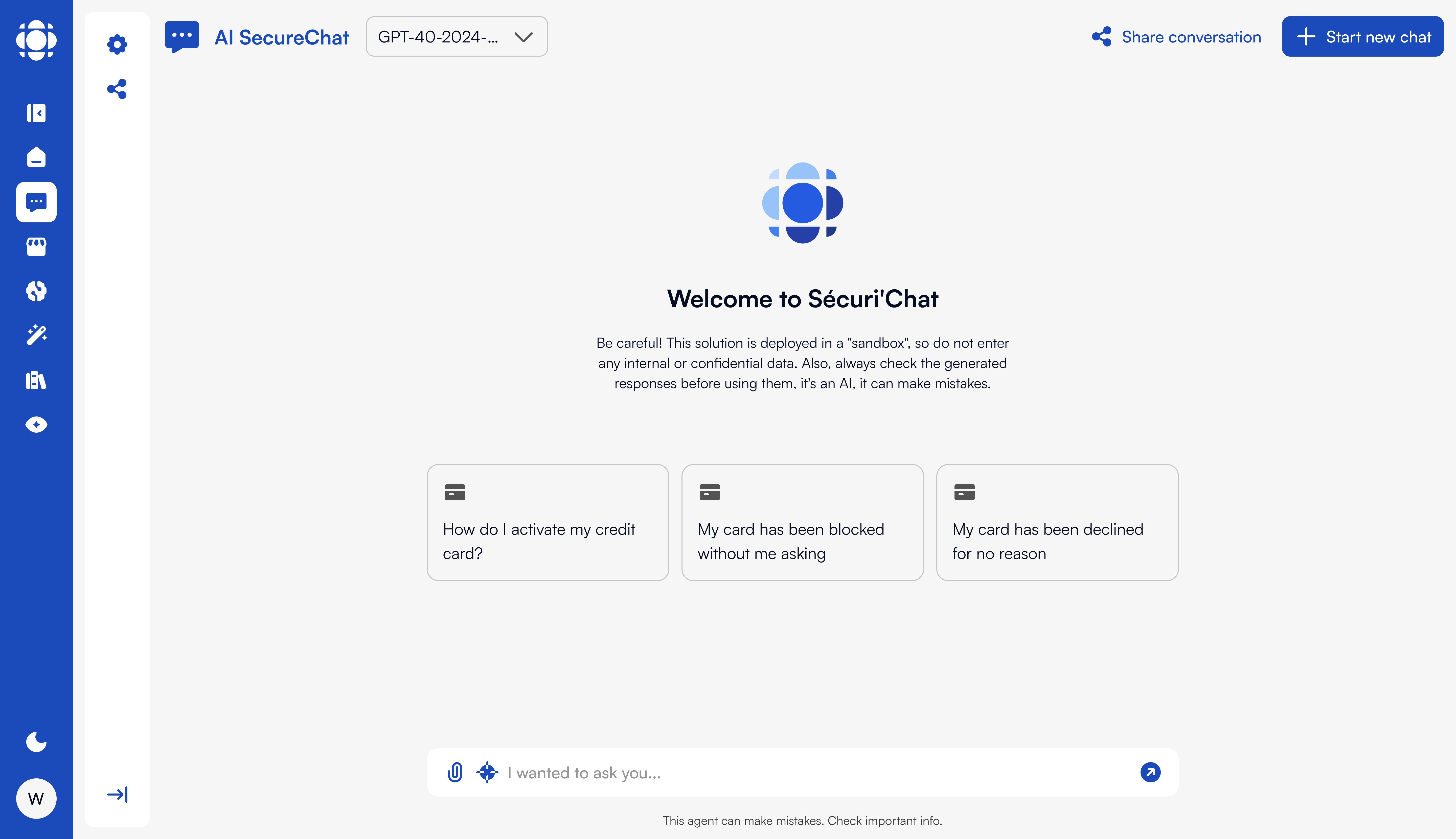
- Real-time streaming responses
- Rich text formatting
- Code highlighting and execution
- Multi-turn conversations with context retention
- Conversation bookmarking and organization
Document Processing
Upload and analyze documents directly within conversations: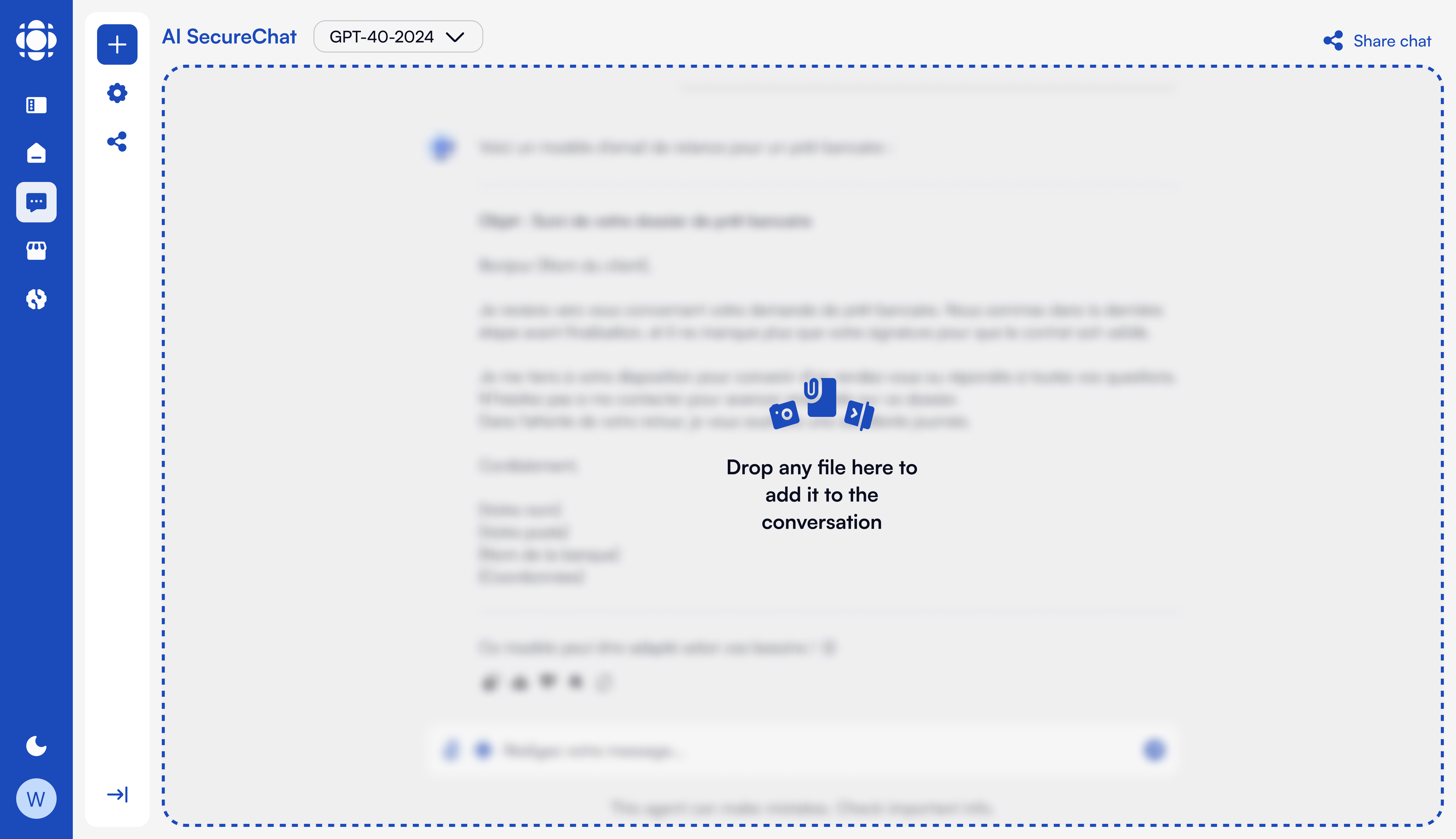
- Support for multiple file formats (PDF, Word, Excel, PowerPoint, images, etc.)
- Text extraction and OCR capabilities
- Document summarization and analysis
- Question answering based on document content
- Table and graph extraction and analysis
Canvas Collaboration
Canvas provides a collaborative workspace for content creation with AI assistance: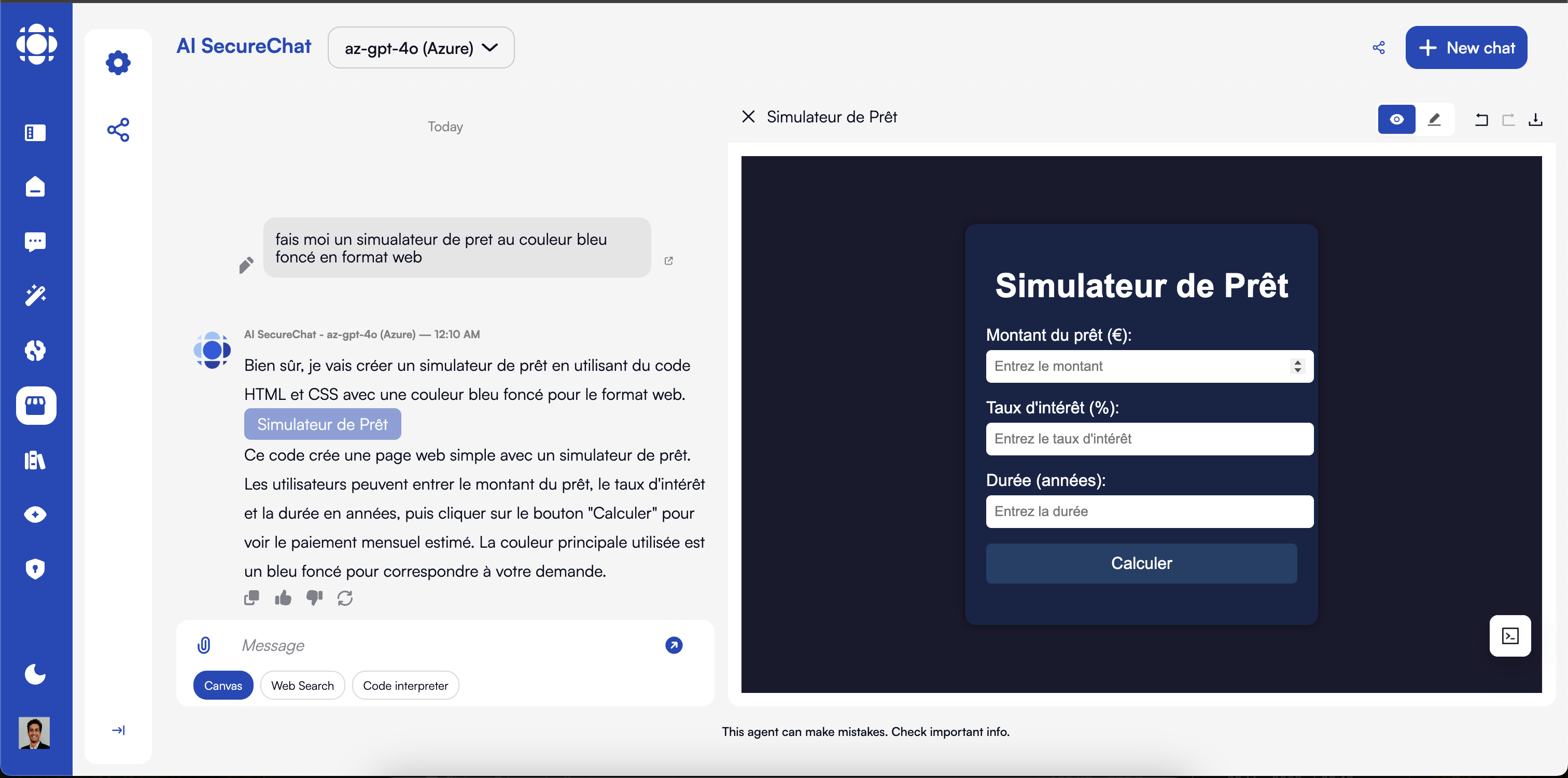
For Non-Technical Users
- Rich content editor with intuitive interface
- Intelligent context menu for generating responses, translations, and text refinement
- Export options to various formats
- Collaborative editing capabilities
For Technical Users
- Advanced code editor with syntax highlighting
- Specialized context menu for code-related operations
- Real-time preview for web content
- Direct export of generated code
Multimodal Capabilities
When using compatible LLMs, AI SecureChat can process and analyze visual content: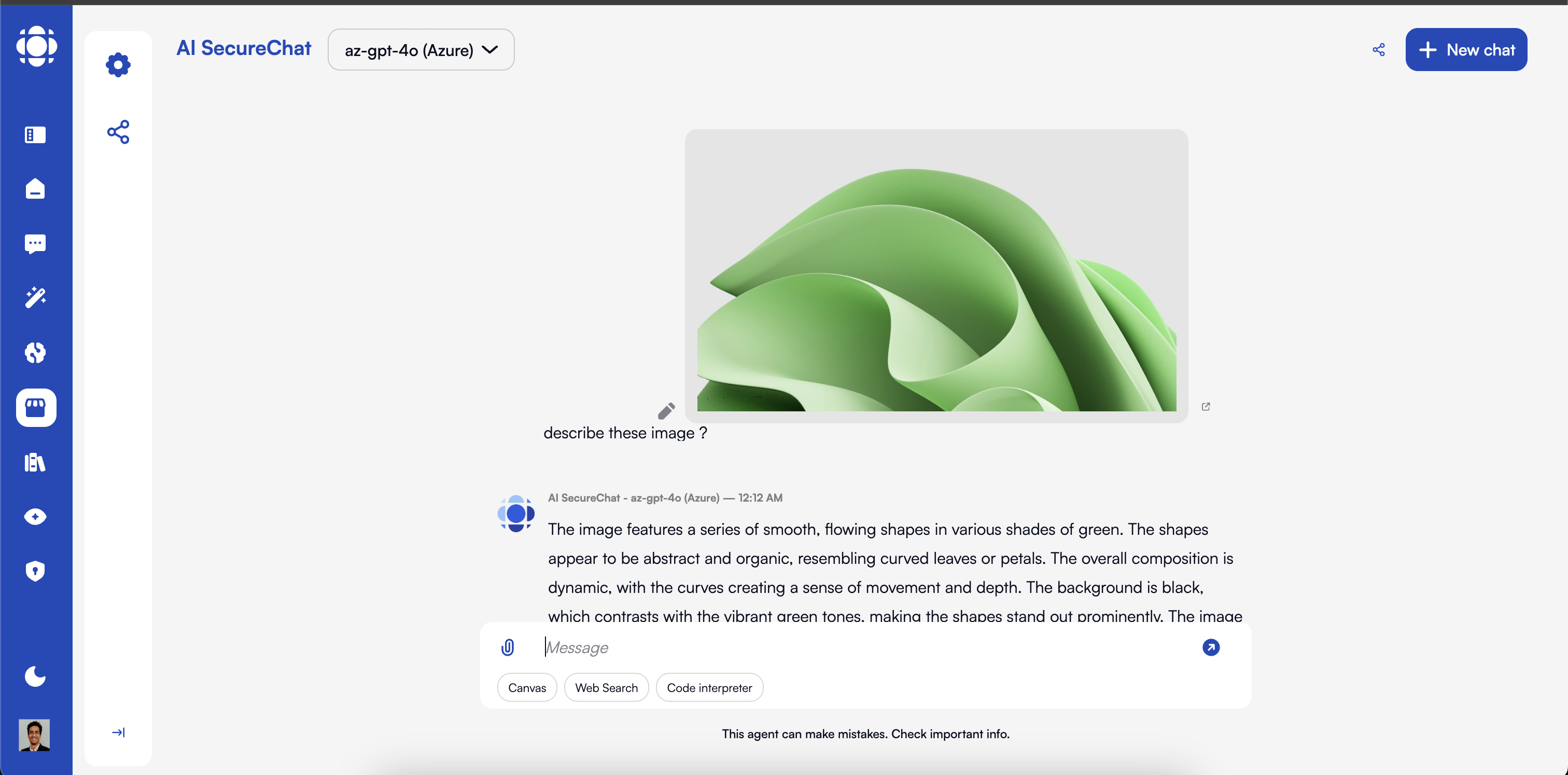
- Image analysis and description
- Visual question answering
- Chart and diagram interpretation
- Document layout analysis
- Image generation (with compatible models)
Security and Privacy
AI SecureChat is built with enterprise security and privacy requirements in mind:End-to-End Encryption
All conversations and data are encrypted in transit and at rest
Access Controls
Fine-grained permissions for users and groups
Data Residency
Control where your data is stored and processed
Audit Logging
Comprehensive logs of all system activities
PII Protection
Automatic detection and handling of sensitive information
Compliance Support
Features to support regulatory requirements
Integration with Other Prisme.ai Products
AI SecureChat works seamlessly with other Prisme.ai products:- AI Knowledge - Access organization-specific knowledge bases
- AI Store - Use specialized agents within the chat interface
- AI Collection - Query structured data sources through natural language
- AI Governance - Apply security policies and access controls
- AI Insights - Track usage patterns and effectiveness
Getting Started with AI SecureChat
1
Access AI SecureChat
Log in to your Prisme.ai instance and select AI SecureChat from the main menu.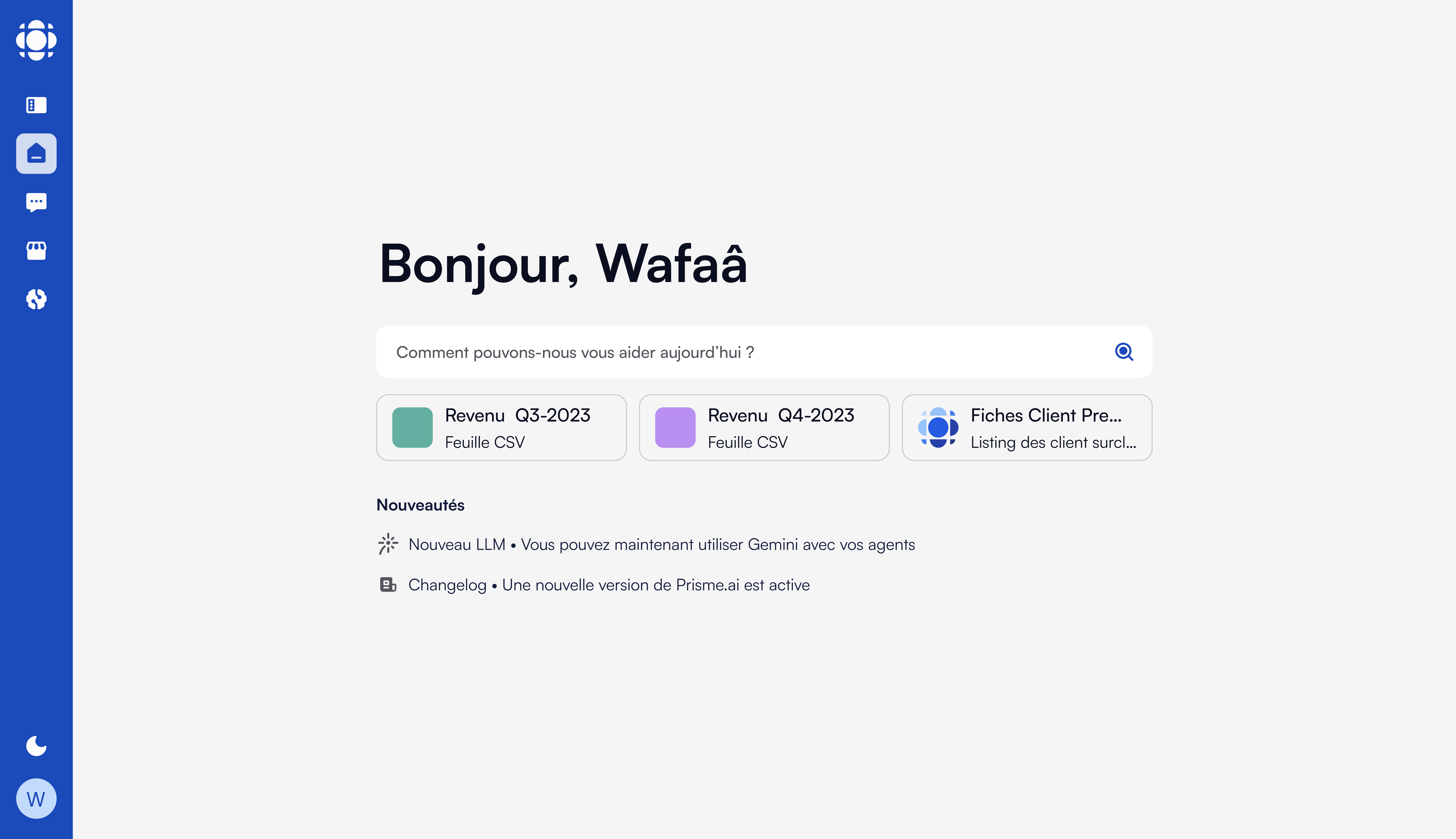
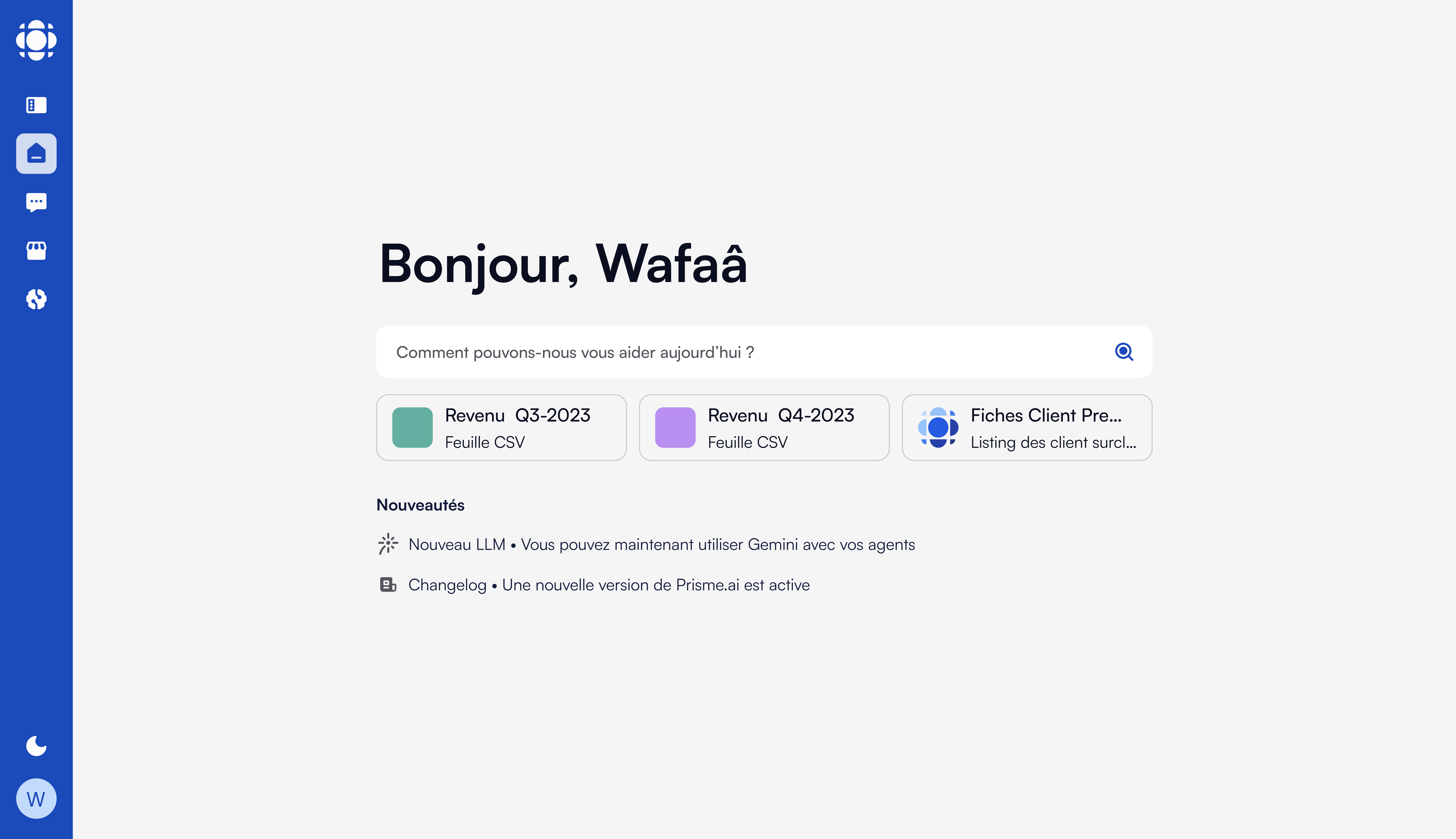
2
Start a conversation
Begin by asking a question or requesting assistance. AI SecureChat will respond in real-time.You can ask about general knowledge topics or specific questions related to your organization (if connected to knowledge bases).
3
Upload documents
Click the document upload button to analyze specific files.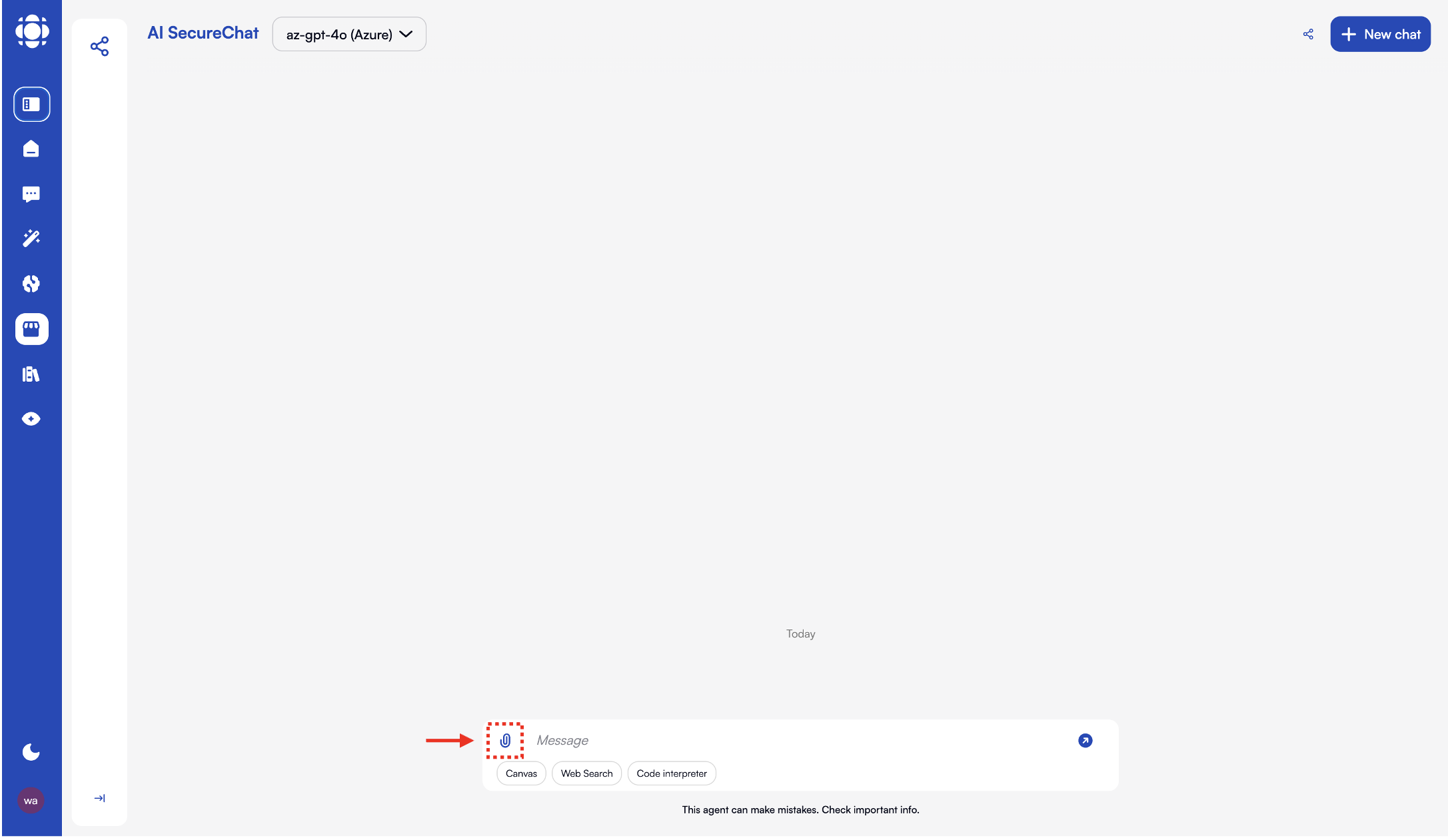
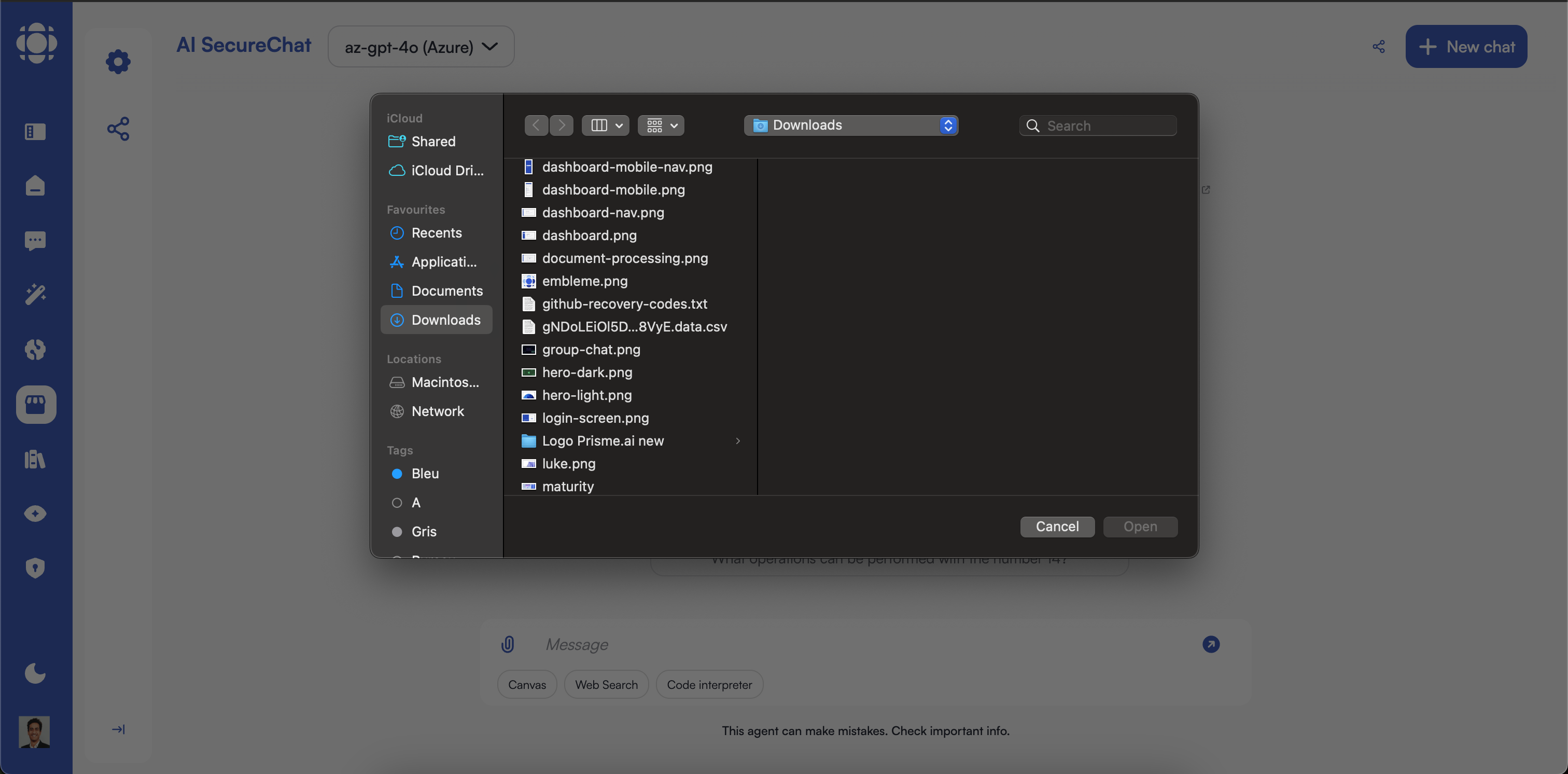
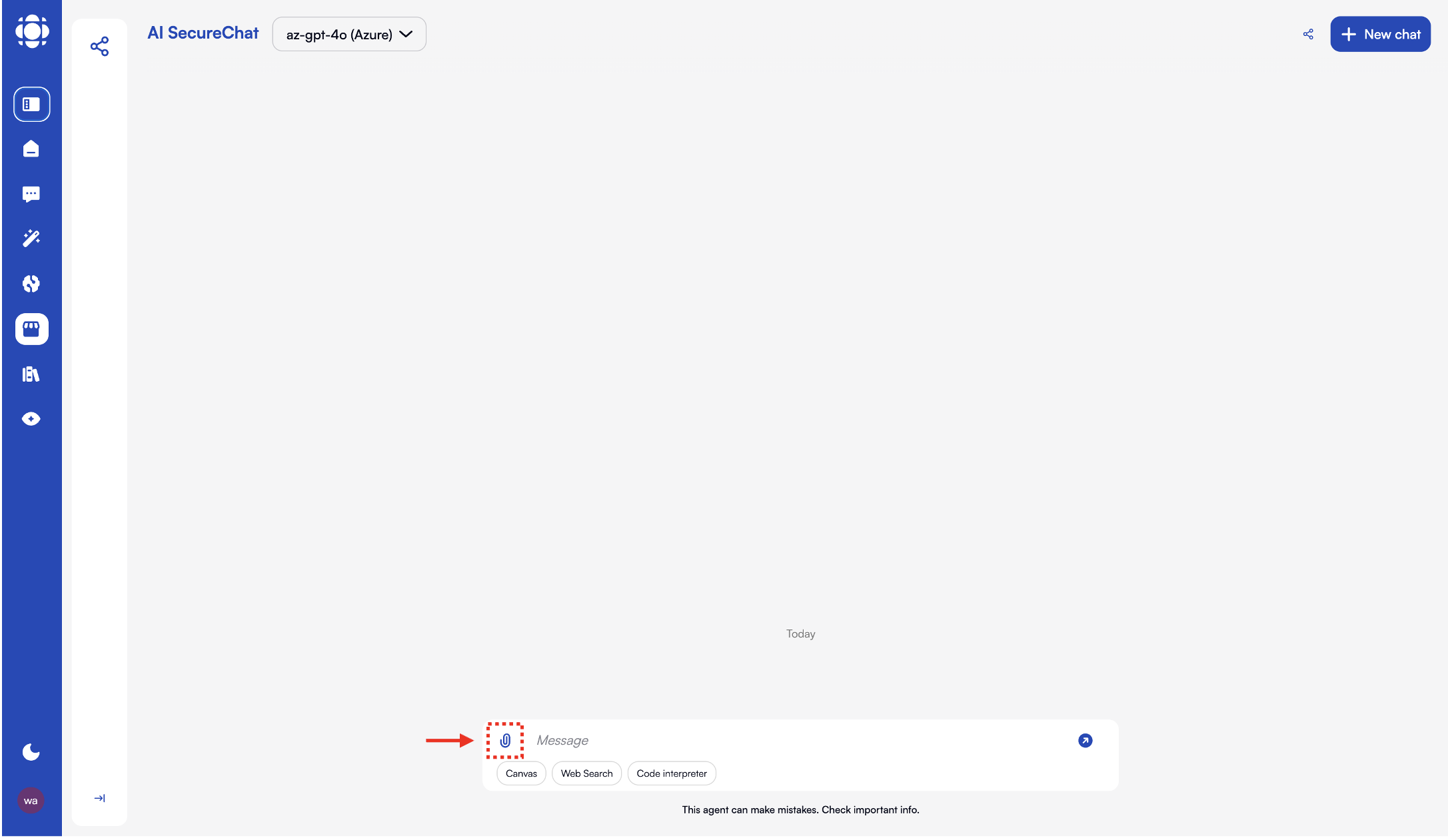
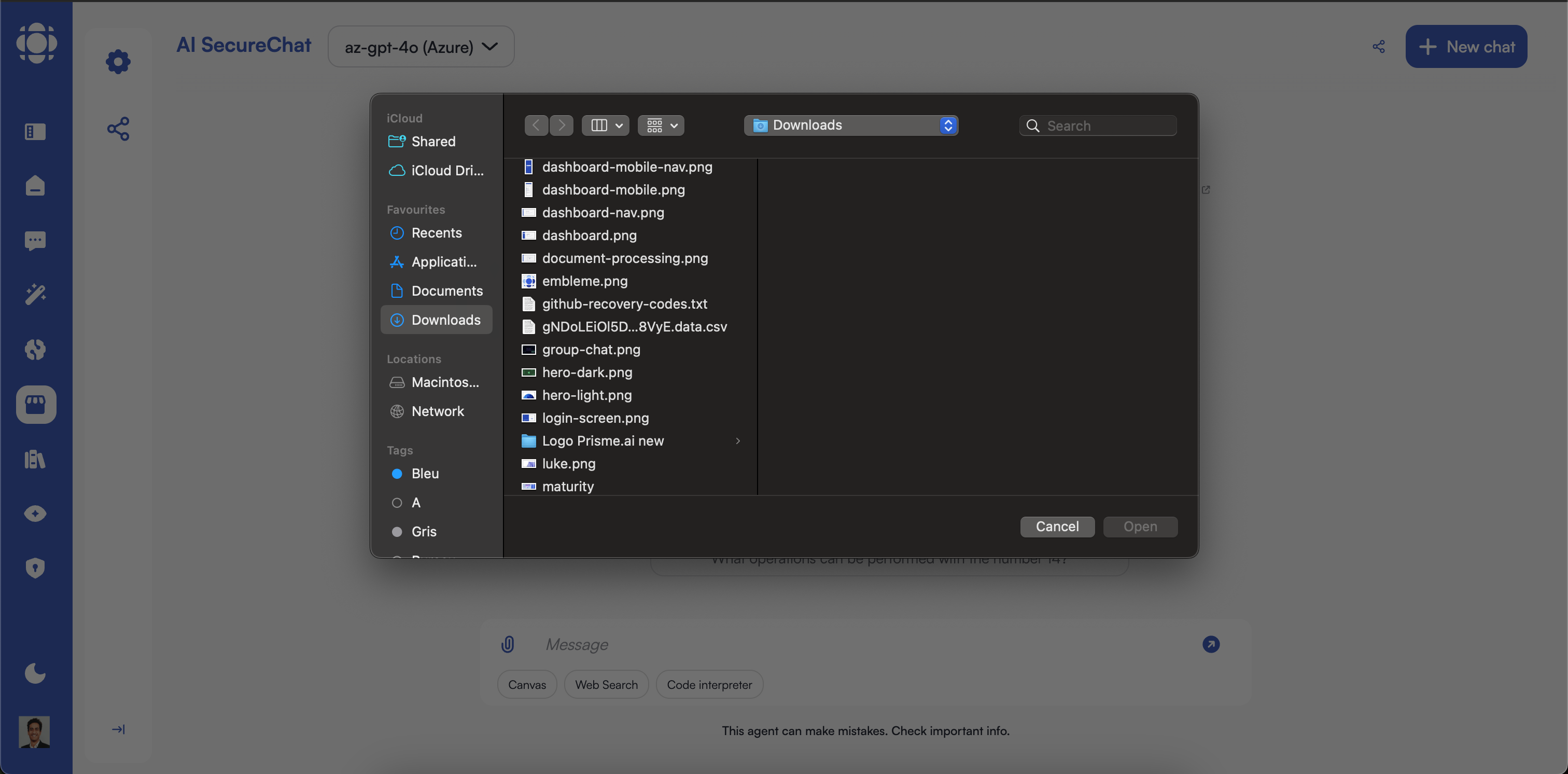
4
Use Canvas for content creation
Click the Canvas button to open a collaborative workspace for more complex content creation.