Conversation Basics
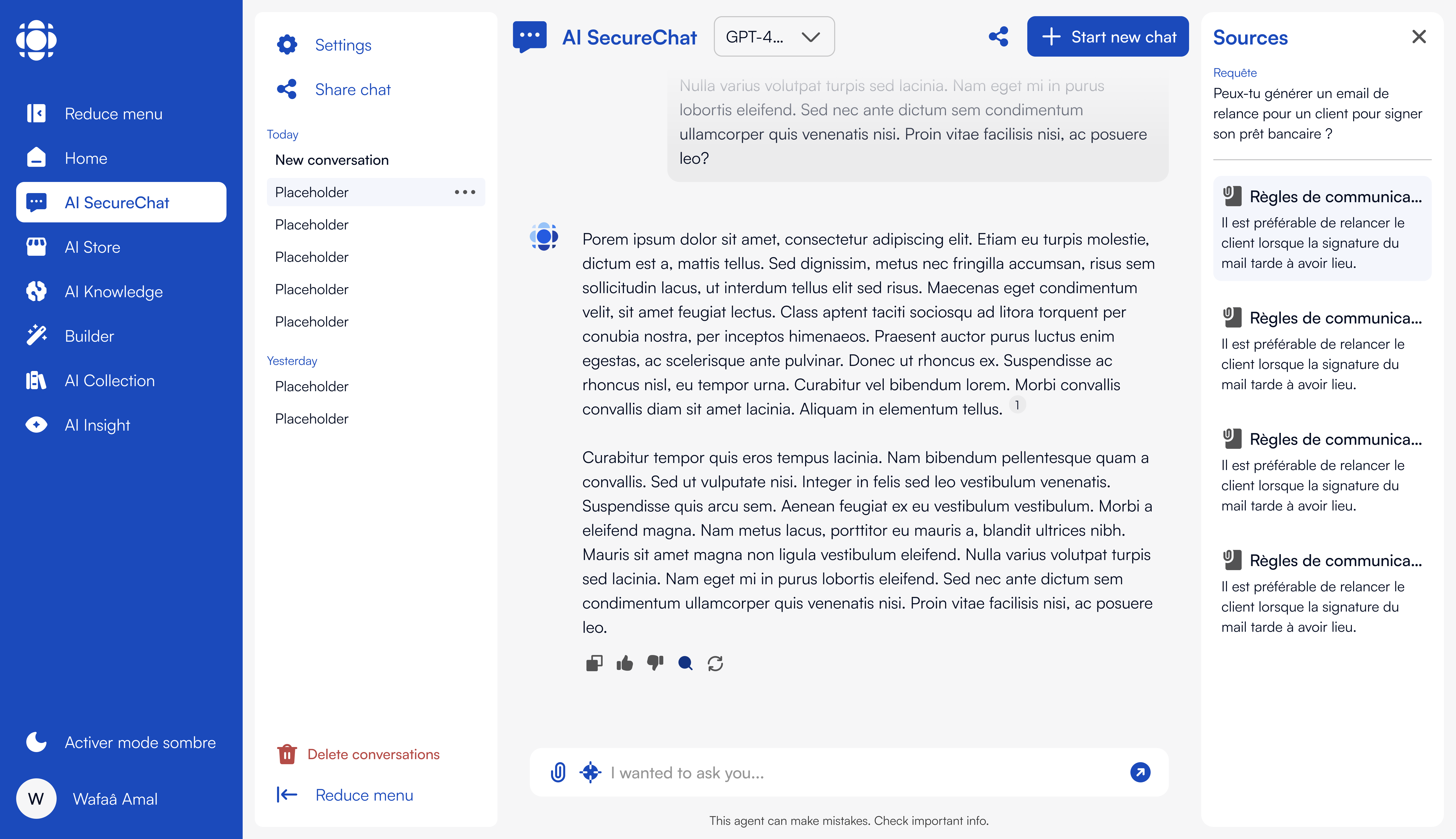
- Conversation Title - A name to identify the conversation
- Messages - The exchange between you and the AI
- Context Window - The amount of previous conversation the AI can reference
- Metadata - Date created, last modified, sharing status, etc.
- Associated Resources - Documents, links, and other referenced materials
Creating and Managing Conversations
Starting New Conversations
1
Create a new conversation
Click the “new chat” button in the conversation sidebar.
This starts a fresh conversation with no previous context.
2
Name your conversation
Click on the default “New conversation” title to rename it.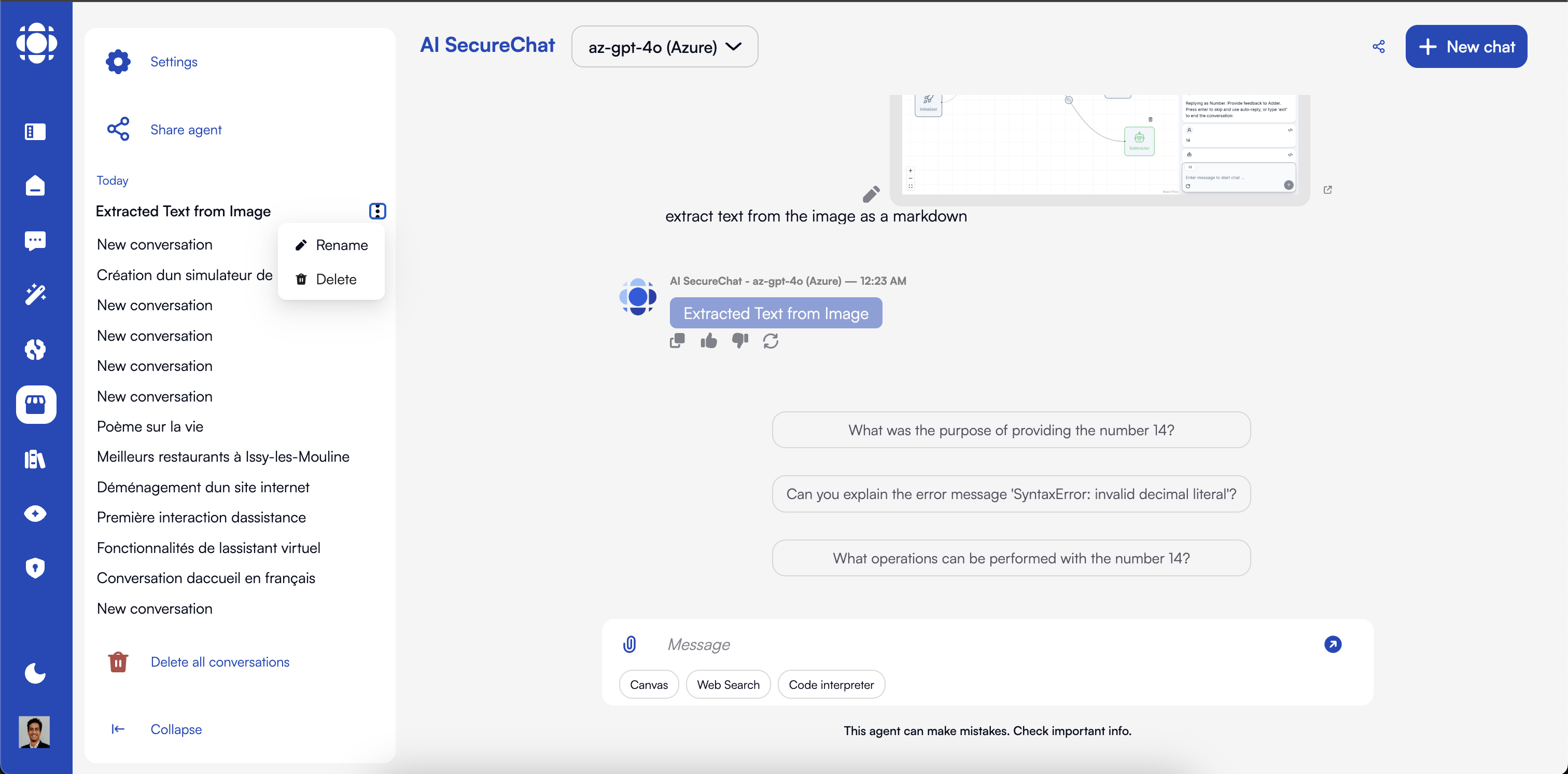
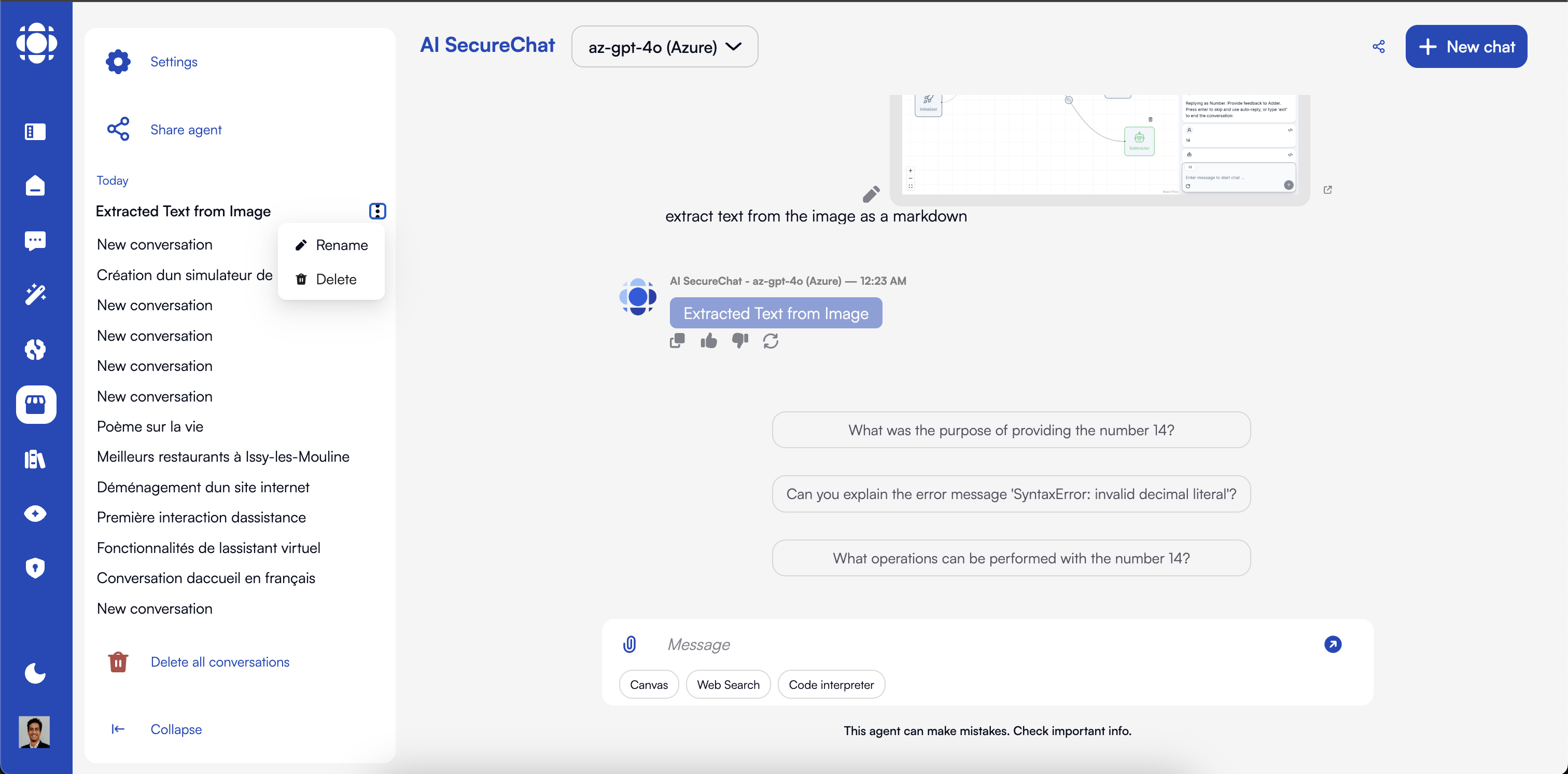
Switching Between Conversations
1
Access your conversations
Open the conversation sidebar by clicking the sidebar icon.The sidebar shows a list of your conversations, with the most recent at the top.
2
Select a conversation
Click on any conversation in the list to switch to it.Your current conversation state is automatically saved when you switch.
3
Delete conversations
Use the … menu to delete one conversation or the trash icon to delete all conversations.
Sharing Conversations
Collaborate with colleagues by sharing conversations:1
Open sharing settings
Click the share button in the conversation header.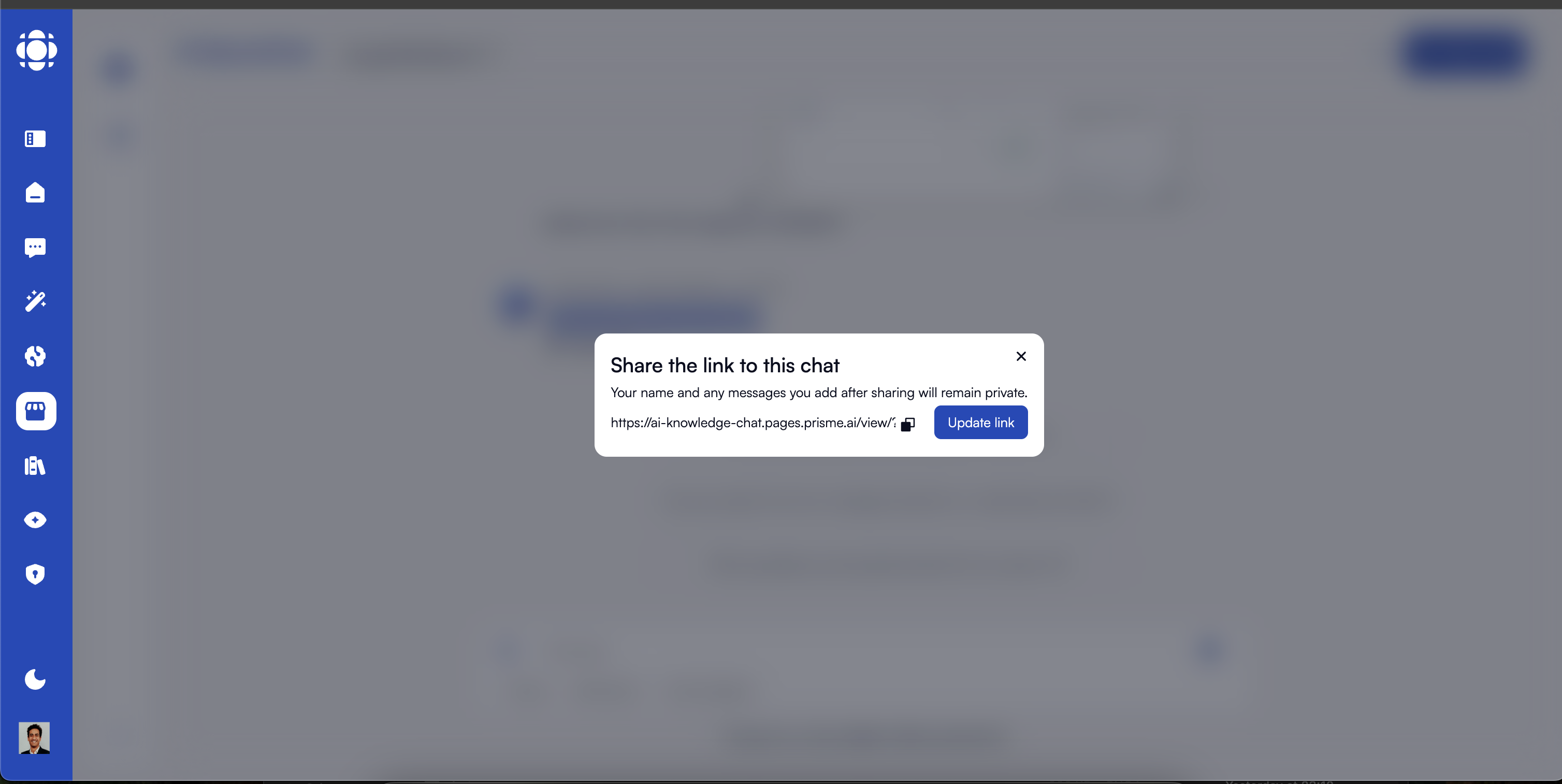
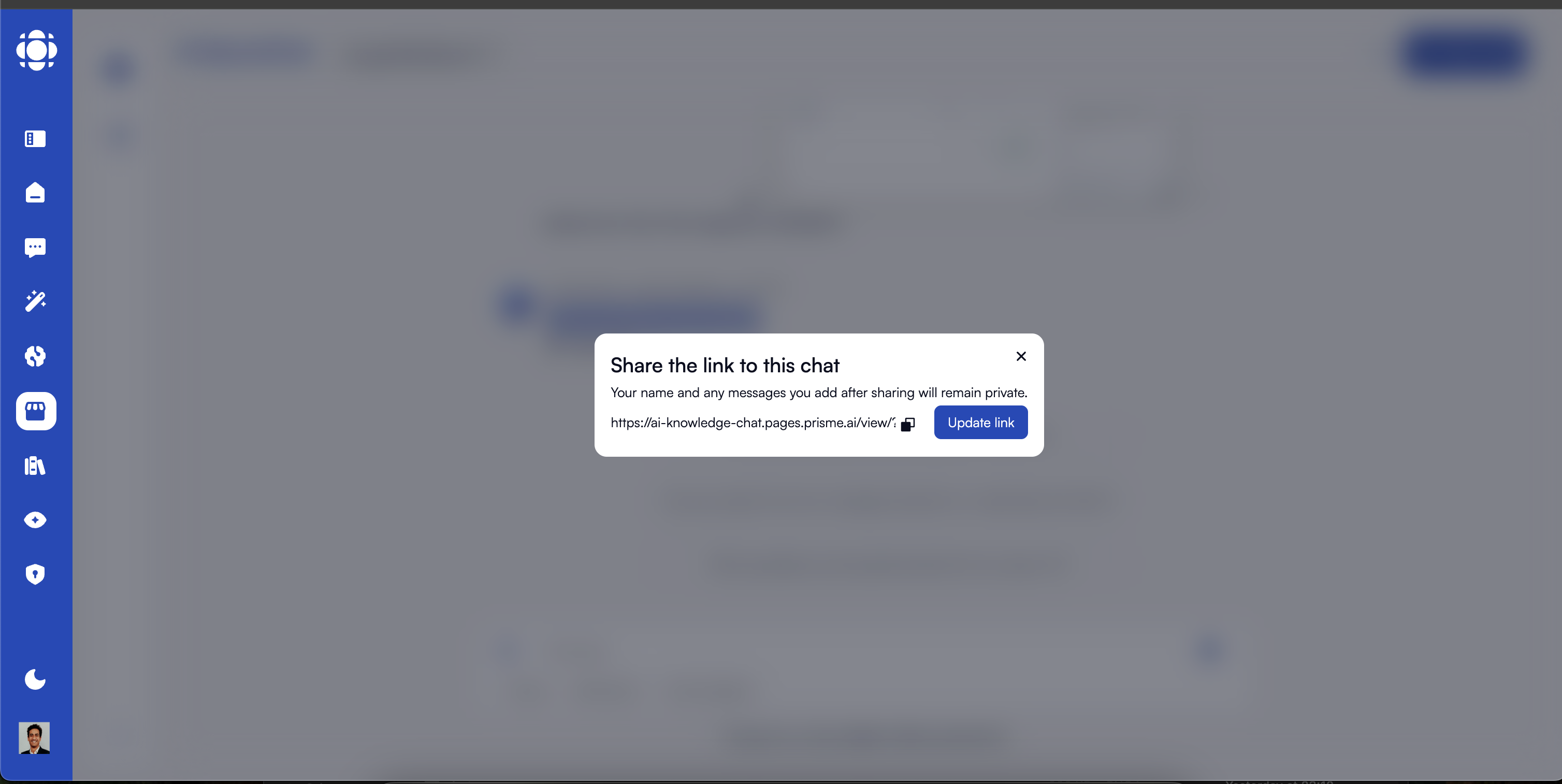
2
Choose sharing options
Select how you want to share the conversation:Options include:
- View only: Recipients can see the conversation but not contribute
3
Finalize sharing
Click “Share” to apply your settings and share the conversation.Now, get and share the link with your team.
Conversation History and Navigation
Browsing Conversation Content
1
Scroll through history
Scroll up and down to navigate through the conversation.AI SecureChat will load more history as you scroll up.
2
Jump to specific points
Use the timeline navigation on the right side to quickly jump to different parts of a long conversation.The timeline shows:
- Document uploads
- Topic changes
- Canvas
Message Operations
Manage individual messages within conversations: Available operations include:Copy Message
Copy the text of a message to your clipboard
Edit Your Message
Modify your previous messages to clarify or correct
Add Reaction
React to messages with 👍 or 👎
Add Feedback
Attach feedback to any message
Regenerate Response
Regenerate the message using the currently selected LLM
Display Details
View sources and context used by the LLM to generate a response (if applicable)
Editing or deleting your messages may affect the context available to the AI in subsequent responses.
Conversation Context Management
Understanding and managing the conversation context is crucial for effective interactions:Context Window Explained
Context Window Explained
The context window represents how much of the previous conversation the AI can access when generating responses.Key points:
- Each model has a maximum context window size
- Older messages may fall outside the context window in long conversations
- The AI can only reference content within the current context window
- Documents and files also consume context space
Managing Context Effectively
Managing Context Effectively
Optimize your context use with these techniques:Best practices:
- Start new conversations for new topics
- Summarize long threads to conserve context
- Use the “Forget earlier messages” option to free up context space
- Be concise in your questions and instructions
- Reference specific messages when continuing a previous thread
Manual Context Control
Manual Context Control
Take direct control of your conversation context when needed by forking the conversation or editing your sent message.
Conversation Lifecycle Management
Renaming and Deletion
- Deletion
- Renaming
1
Delete a conversation
Select the conversation menu (⋮) and choose “Delete”.
2
Confirm deletion
Review the warning and confirm you want to delete.
Best Practices for Conversation Management
Use Descriptive Names
Name conversations clearly based on purpose or topic for easy identification later.
Create Dedicated Conversations
Start new conversations for distinct topics rather than mixing unrelated subjects.
Review and Clean Up
Regularly delete outdated conversations to keep your workspace manageable.
Document Important Outcomes
Export or pin significant results and decisions for future reference.
Share Strategically
Share conversations with clear instructions on expected contributions from recipients.
Troubleshooting Common Issues
Missing conversations
Missing conversations
If you can’t find a conversation:
- Ensure you’re signed in with the correct account
- Verify the conversation wasn’t deleted
- Check if you lost access to a shared conversation
- Contact your administrator if you suspect a technical issue
Sharing problems
Sharing problems
Performance issues with long conversations
Performance issues with long conversations
If long conversations become slow or unresponsive:
- Delete older conversations you no longer need active
- Split very long conversations into new ones
- Consider starting fresh if performance issues persist
Context limitations
Context limitations
If the AI seems to forget important information:
- Remember that context windows are limited
- Summarize important points periodically
- Consider starting a new conversation if the context gets too cluttered
- Use explicit references to previous information when necessary