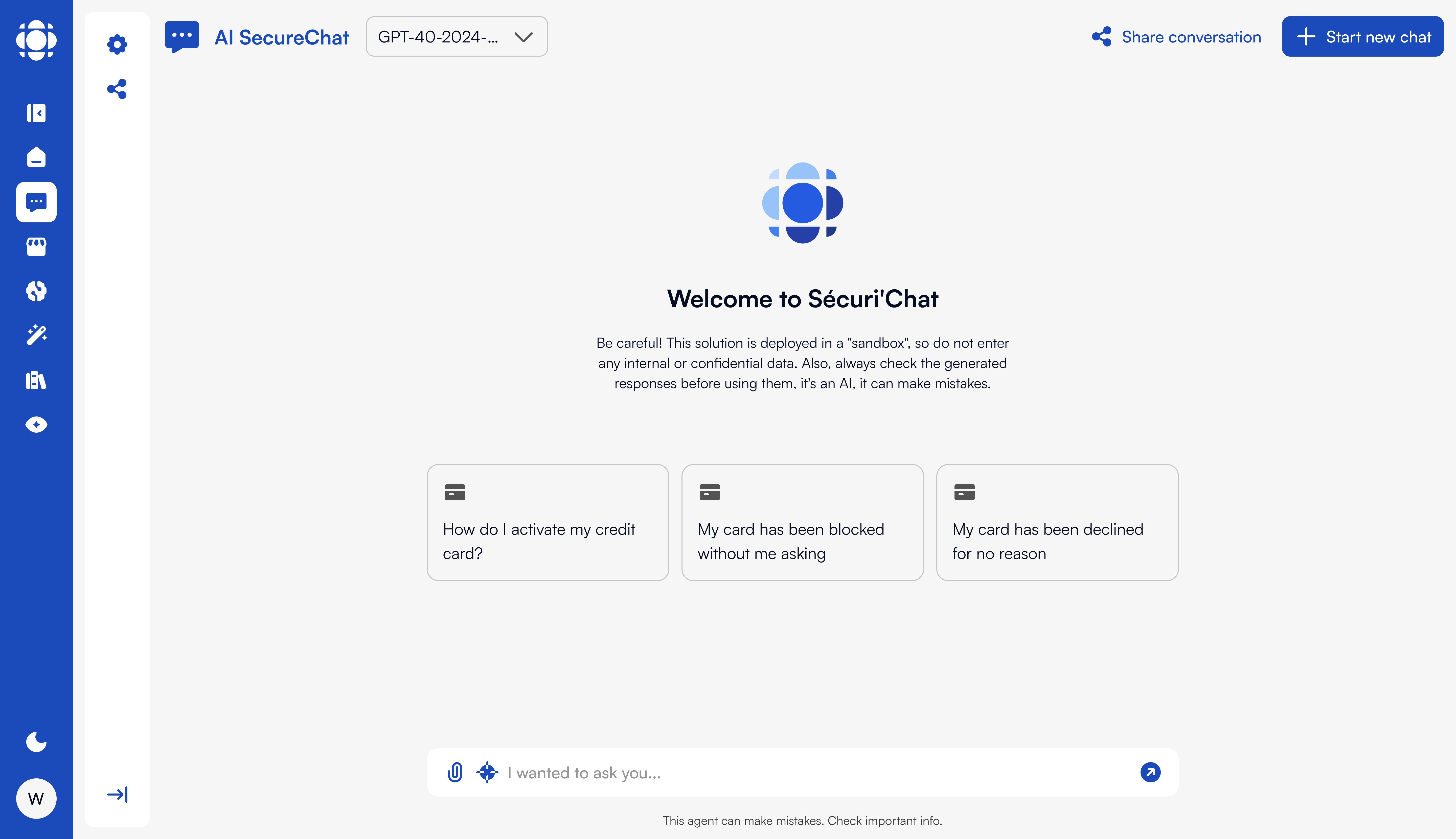
Creating a SecureChat Agent
SecureChat is not a standalone product, but a type of intelligent agent that can be created and configured within Prisme.ai, using either AI Store or AI Knowledge, depending on the user’s permissions and organizational context. It offers a secure, AI-powered conversational experience that can be public to the instance or scoped to a specific entity, based on access rules and SSI (Security & Information Systems) configurations.Creation Options
You can create a SecureChat agent using one of the following methods:Manual Creation via AI Store or AI Knowledge
Manual Creation via AI Store or AI Knowledge
Users with sufficient permissions can create SecureChat agents manually through the platform UI:
- Navigate to AI Store (for general-purpose assistants)
- Or go to AI Knowledge > Agents (for knowledge-centric assistants)
- Set visibility (
public,group-limitedon Users tab, etc.) - Define agent prompt, tools, documents, and runtime settings
Automated via AI Builder
Automated via AI Builder
Use automation to define and deploy agents across environments:Example workflow:This ensures traceability and multi-environment management.
Agent Capabilities
A SecureChat agent typically supports:- Summarization of documents and meeting notes
- Comparison between files or texts
- Rephrasing and rewriting content
- Drafting emails, notes, or reports
- Web search (if enabled) with source citations
- Secure document handling with contextual processing
Configuration Options
Visibility & Access Control
Visibility & Access Control
- Set
public: trueto make the agent visible to all users. - Or
public: falseand then assign access by group, entity, or workspace role using an automation on AI Builder
LLM & Prompting
LLM & Prompting
- Connect to multiple LLMs (OpenAI, Mistral, Claude, Ollama…)
- Define a prompt depending on use case to define tone, role, behavior
Optional Tools & Webhooks
Agents can include tools and hooks to enhance capabilities:Tools Integration
Add tools to your SecureChat agent:
- Web browsing
- Code Interpreter
- Image Generation
- Custom tools
Webhooks
Use webhooks for:
- Pre-processing messages before LLM call
- Validating user input or controlling access
- Scanning and classifying uploaded documents
- …
Monitoring Agent Activity
You can monitor the SecureChat agent’s activity through:- The Activity tab inside the agent’s workspace (AI Knowledge)
- The AI Builder interface, if the agent was deployed via automation
- Optionally, activity logs can be streamed to ElasticSearch/OpenSearch
- Agent usage
- Chat events
- Feedback collection
- RAG/document interaction logs