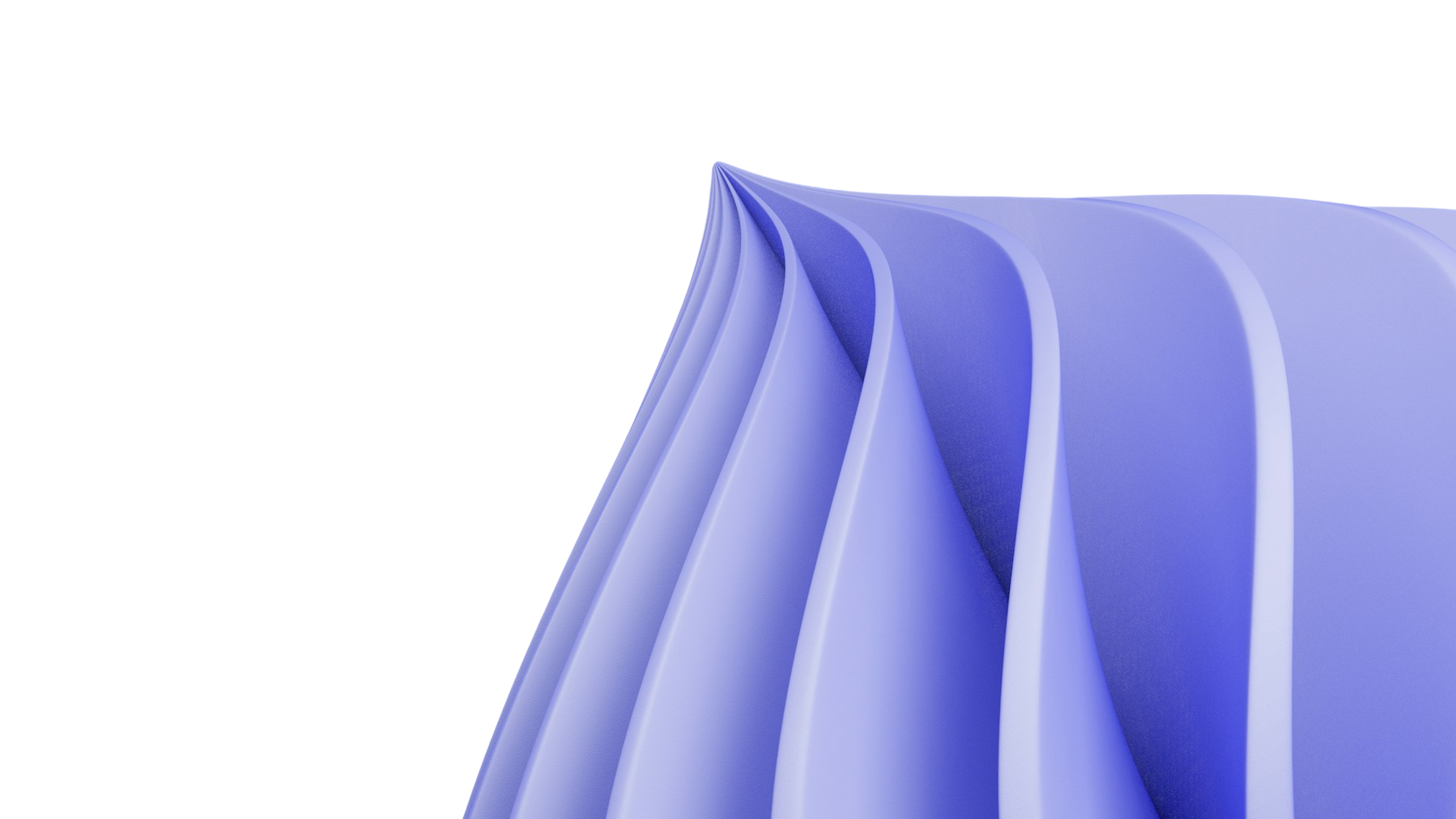
Troubleshooting Guide
This comprehensive troubleshooting guide provides detailed diagnostic procedures and solutions for issues you may encounter when using Prisme.ai. The guide is organized by product area and includes step-by-step instructions, diagnostic tools, and advanced solutions.Diagnostic Tools and Resources
Before diving into specific issues, familiarize yourself with these diagnostic tools available in Prisme.ai:Activity Logs
Review detailed logs of system events, user actions, and errors
- Path: Administration > Activity Logs
- Filter by time, user, event type, and severity
System Health Dashboard
Monitor system performance metrics and component status
- Path: Administration > System Health
- Check component status and resource utilization
Network Inspector
Analyze API calls and network activity
- Available in browser developer tools
- Check request/response patterns and errors
Debug Mode
Enable detailed debugging information
- Path: User Profile > Preferences > Enable Debug Mode
- Provides additional diagnostic information in UI
AI Knowledge Troubleshooting
Document Processing Issues
1
Check Document Status
Verify the current status of your document in AI Knowledge:
- Queued: Document is waiting to be processed
- Processing: Document is currently being processed
- Active: Document has been successfully processed
- Error: Processing failed
- Inactive: Document is not being used for retrieval
2
Diagnose Document Format Issues
Some document formats may cause processing problems:
- Check if the document is in a supported format (PDF, DOCX, TXT, etc.)
- Verify the document isn’t corrupted by opening it in its native application
- For PDFs, check if they’re scanned documents or contain actual text
- Look for password protection or security settings that might block processing
3
Resolve Text Extraction Problems
If text isn’t being extracted correctly:
- For scanned PDFs, enable OCR in the project settings
- Check for unusual fonts that might not be recognized
- Verify character encoding issues, especially with non-Latin scripts
- Look for image-heavy documents with limited text
4
Fix Chunking and Embedding Issues
If documents are processed but retrieval is poor:
- Adjust chunk size settings (smaller chunks for precise retrieval, larger for context)
- Modify chunk overlap (higher overlap prevents information fragmentation)
- Try different embedding models
- Check metadata extraction settings
Query and Retrieval Problems
1
Diagnose Retrieval Failures
If queries don’t return expected information:
- Check that documents containing the information are in “Active” status
- Verify the query uses keywords or phrases that match your documents
- Examine retrieved chunks to understand what’s being returned
- Review metadata filters that might be excluding relevant documents
2
Fix Relevance Issues
If retrieval returns irrelevant content:
- Enable query enhancement to improve search effectiveness
- Adjust the similarity threshold for retrieval
- Try different retrieval methods (semantic, keyword, hybrid)
- Adjust the number of chunks being retrieved
3
Resolve Citation Problems
If citations are incorrect or missing:
- Check document metadata for proper source information
- Verify chunk size settings (too small can fragment citations)
- Examine LLM settings that control citation behavior
- Review system prompt instructions regarding citations
AI Builder Troubleshooting
Automation Flow Issues
1
Diagnose Trigger Problems
If automations aren’t triggering:
- Verify event names match exactly between trigger and emitter
- Check scope settings (current socket, workspace, global)
- Examine conditions that might prevent triggering
- Confirm the automation is published and active
2
Resolve Data Flow Issues
If data isn’t flowing correctly through your automation:
- Use
console.logor similar logging to inspect data at each step - Check for type mismatches (string vs number, object vs array)
- Verify variable names and paths are correct (case sensitivity matters)
- Look for null or undefined values that might cause errors
3
Fix External Integration Problems
For issues with external API calls:
- Test the API endpoint independently using Postman or similar tools
- Verify authentication credentials are valid and not expired
- Check request format matches API requirements
- Examine network logs for detailed error responses
Custom Code Troubleshooting
1
Debug JavaScript Errors
For issues in custom code functions:
- Use
console.logstatements to trace execution flow - Check for syntax errors or typos
- Verify variable scopes and closures
- Test functions with simplified inputs
2
Resolve Timeout Issues
If functions are timing out:
- Check for infinite loops or recursive calls
- Look for blocking operations that take too long
- Verify external API calls include proper timeout handling
- Consider breaking large functions into smaller, chainable functions
3
Fix Memory or Performance Issues
For code that runs slowly or consumes excessive resources:
- Look for inefficient algorithms or data structures
- Check for memory leaks from accumulated objects
- Verify you’re not processing unnecessarily large datasets
- Consider pagination or streaming for large data operations
Self-Hosted Deployment Troubleshooting
Installation and Startup Issues
1
Diagnose Kubernetes Deployment Failures
If pods are failing to start:
- Check pod status:
kubectl get pods -n prisme - Examine pod events:
kubectl describe pod [pod-name] -n prisme - View container logs:
kubectl logs [pod-name] -n prisme - Verify persistent volume claims are bound
2
Resolve Configuration Errors
For issues related to configuration:
- Check Helm values for correctness:
helm get values prisme -n prisme - Verify environment variables and secrets
- Examine ConfigMap and Secret resources
- Check for syntax errors in YAML files
helm lint to check for YAML errors, and verify all required values are provided.3
Fix Connectivity Issues
If services can’t communicate:
- Verify network policies allow required traffic
- Check service definitions are correct
- Test connectivity between pods using debug containers
- Examine DNS resolution within the cluster
Performance and Scaling Issues
1
Diagnose Resource Constraints
If the system is slow or unresponsive:
- Check CPU and memory usage:
kubectl top pods -n prisme - Examine node resources:
kubectl top nodes - Look for throttling in container logs
- Monitor database performance metrics
2
Resolve Database Performance Issues
For database-related slowdowns:
- Check database connection pools and active connections
- Examine slow query logs
- Monitor storage performance (IOPS, latency)
- Verify indexing is appropriate for query patterns
3
Fix Scaling Problems
If the system doesn’t scale properly:
- Verify Horizontal Pod Autoscaler configuration
- Check if load balancing is working correctly
- Monitor scaling events and look for errors
- Examine resource quotas that might limit scaling
Data Management Troubleshooting
Data Import and Export Issues
1
Diagnose Import Failures
If data imports are failing:
- Check the format of your import file (CSV, JSON, etc.)
- Verify field mappings match expected schema
- Look for encoding issues, especially with special characters
- Check for size limitations being exceeded
2
Resolve Export Problems
For issues with data exports:
- Verify export permissions
- Check for timeout issues with large exports
- Examine file format compatibility
- Verify destination storage has sufficient space
Data Integration Issues
1
Fix Sync Problems
If data synchronization is failing:
- Check authentication credentials for external systems
- Verify API endpoints are accessible
- Look for rate limiting or throttling
- Examine data mapping and transformation errors
2
Resolve Data Consistency Issues
If data appears inconsistent:
- Check for race conditions in parallel updates
- Verify transaction boundaries are appropriate
- Look for caching issues that might show stale data
- Examine error handling in update processes
Additional Resources
If you’re still experiencing issues after following this troubleshooting guide:Contact Support
Get personalized assistance from our support team
Community Forum
Connect with other users and share solutions
Common Issues
Quick solutions to frequently encountered problems
Training Programs
Enhance your skills with our training offerings
Submitting an Effective Support Request
When contacting support, include these details for faster resolution:- Detailed description of the issue
- Steps to reproduce
- Error messages (exact text)
- Screenshots or screen recordings
- Log files when available
- Environment details (browser, OS, deployment type)
- Recent changes that might be related to the issue