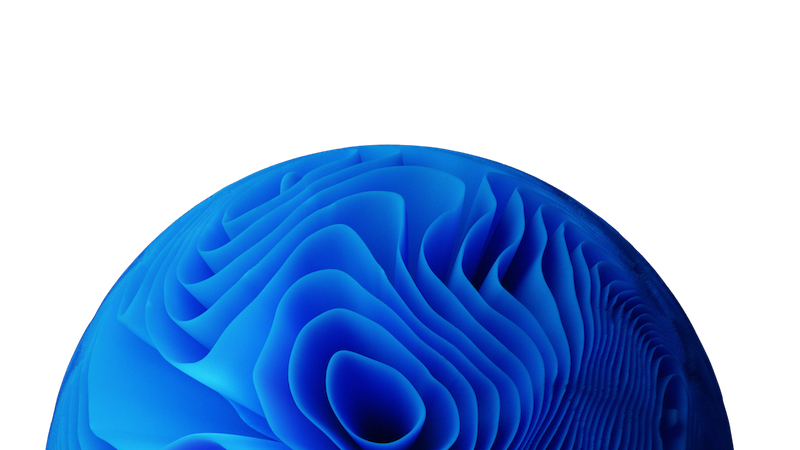
Support Channels
Email Support
Primary support channel for all customers
- Email: [email protected]
- Available 24/5 (Monday-Friday)
- Recommended for non-urgent issues
Support Portal
Enterprise customers have access to our dedicated support portal
- Ticket tracking
- Knowledge base access
Emergency Support
For critical production issues (Enterprise plans only)
- Available 24/7
- Rapid response for system-down scenarios
- Designated escalation contacts
Community Forums
Peer support and knowledge sharing
- Public discussion boards
- User-contributed solutions
- Moderated by Prisme.ai experts
Support Hours and Response Times
Our support team operates on the following schedule:| Support Channel | Hours of Operation | Typical Response Time |
|---|---|---|
| Email Support | Monday-Friday, 9 AM - 6 PM CET | 24 hours |
| Support Portal | Monday-Friday, 9 AM - 6 PM CET | Based on severity and plan |
| Emergency Support | 24/7/365 | 2 hours |
| Community Forums | Community-driven | Varies |
Response Time by Issue Severity and Plan
- Standard Plan
- Professional Plan
- Enterprise Plan
- Critical: 24 hours (business days)
- High: 48 hours (business days)
- Medium: 72 hours (business days)
- Low: 96 hours (business days)
How to Submit an Effective Support Request
To help us resolve your issue quickly, please include the following information in your support request:1
Describe the Issue
Provide a clear, concise description of the problem you’re experiencing. Include:
- What you were trying to do
- What happened instead
- When the issue started occurring
- Whether it happens consistently or intermittently
2
Include Error Messages
Copy and paste the exact error message(s) you’re seeing. If possible, include:
- Error codes
- Stack traces
- Alert messages
- Console errors (for browser issues)
3
Provide Environment Details
Specify your environment information:
- Deployment type (SaaS or self-hosted)
- Browser and version (for UI issues)
- Operating system
- Mobile device type (if applicable)
- Network configuration (if relevant)
4
Add Screenshots or Videos
Visual information can be extremely helpful. Include:
- Screenshots showing the issue
- Screen recordings demonstrating the problem
- Console outputs
- Log excerpts
5
List Reproduction Steps
Provide step-by-step instructions to reproduce the issue:
- Detail the exact path you took
- Include any specific data or inputs used
- Note any relevant configuration settings
6
Specify Impact and Urgency
Help us prioritize by explaining:
- How this issue impacts your operations
- Number of users affected
- Whether it blocks critical work
- Any upcoming deadlines
Example of a Good Support Request
What Happens After You Contact Support
Here’s what to expect after submitting your support request:- Acknowledgment: You’ll receive an automated confirmation that your request has been received.
- Triage and Assignment: Your case will be reviewed, categorized by severity, and assigned to an appropriate support specialist.
- Initial Response: A support representative will contact you within the time frame specified for your plan and issue severity.
- Investigation: The support team will work to diagnose and resolve your issue, which may involve:
- Requesting additional information
- Remote troubleshooting sessions
- Consultation with product specialists
- Reproducing the issue in test environments
- Resolution and Follow-up: Once resolved, we’ll provide a solution and explanation, and follow up to ensure it addresses your needs completely.
- Case Closure: After confirming the issue is resolved, the case will be closed. You can always reopen it if needed.
Escalation Process
If you’re not satisfied with the progress of your support case, you can escalate using these channels:1
Request Case Escalation
Within your support ticket, explicitly request an escalation and provide the reason.
2
Contact Support Management
Enterprise customers can contact their assigned Customer Success Manager.
3
Executive Escalation
For critical business-impacting issues that remain unresolved, Enterprise customers can use the executive escalation contact provided in their service agreement.
Additional Support Resources
Documentation
Comprehensive guides, tutorials, and reference materials
Training
Formal training programs to enhance your skills
FAQ
Answers to frequently asked questions
Common Issues
Solutions to commonly encountered problems