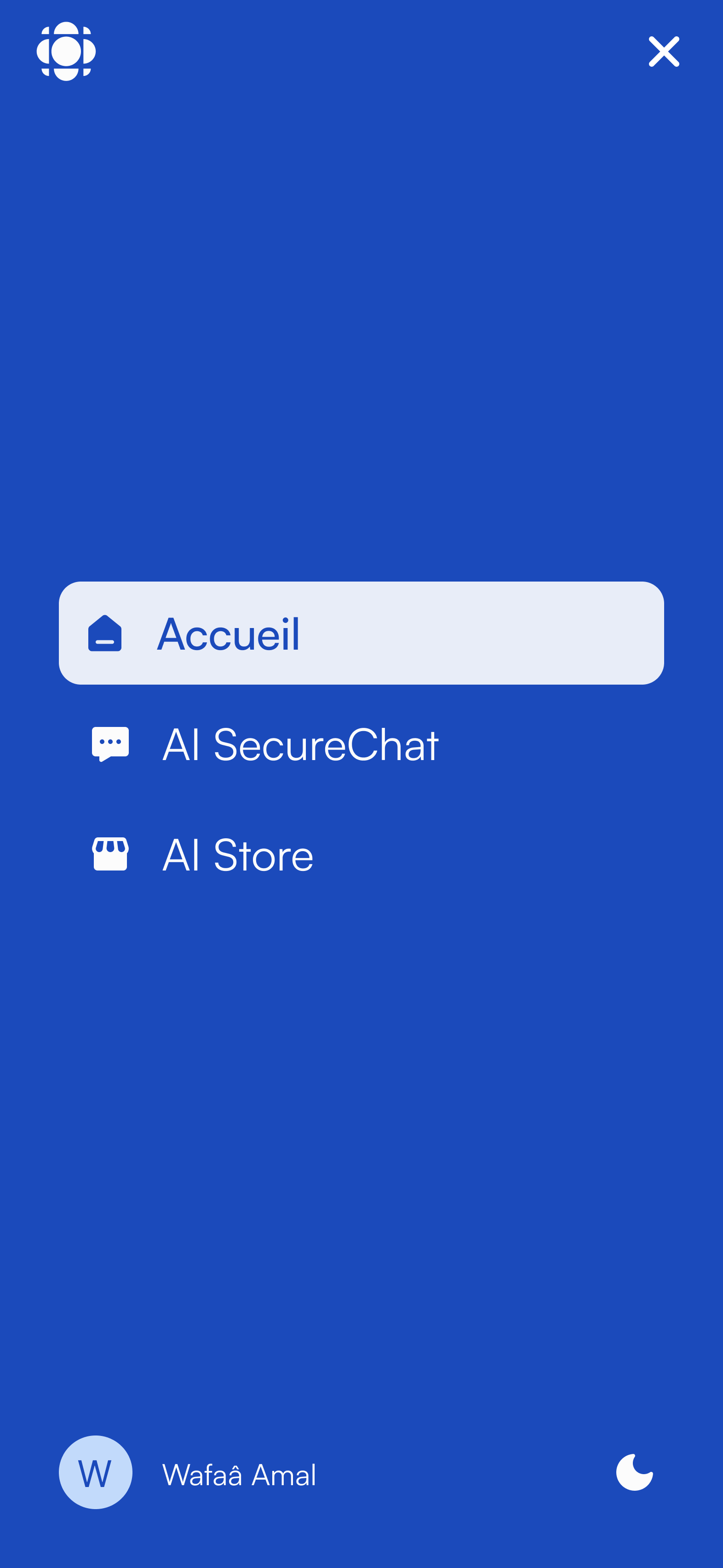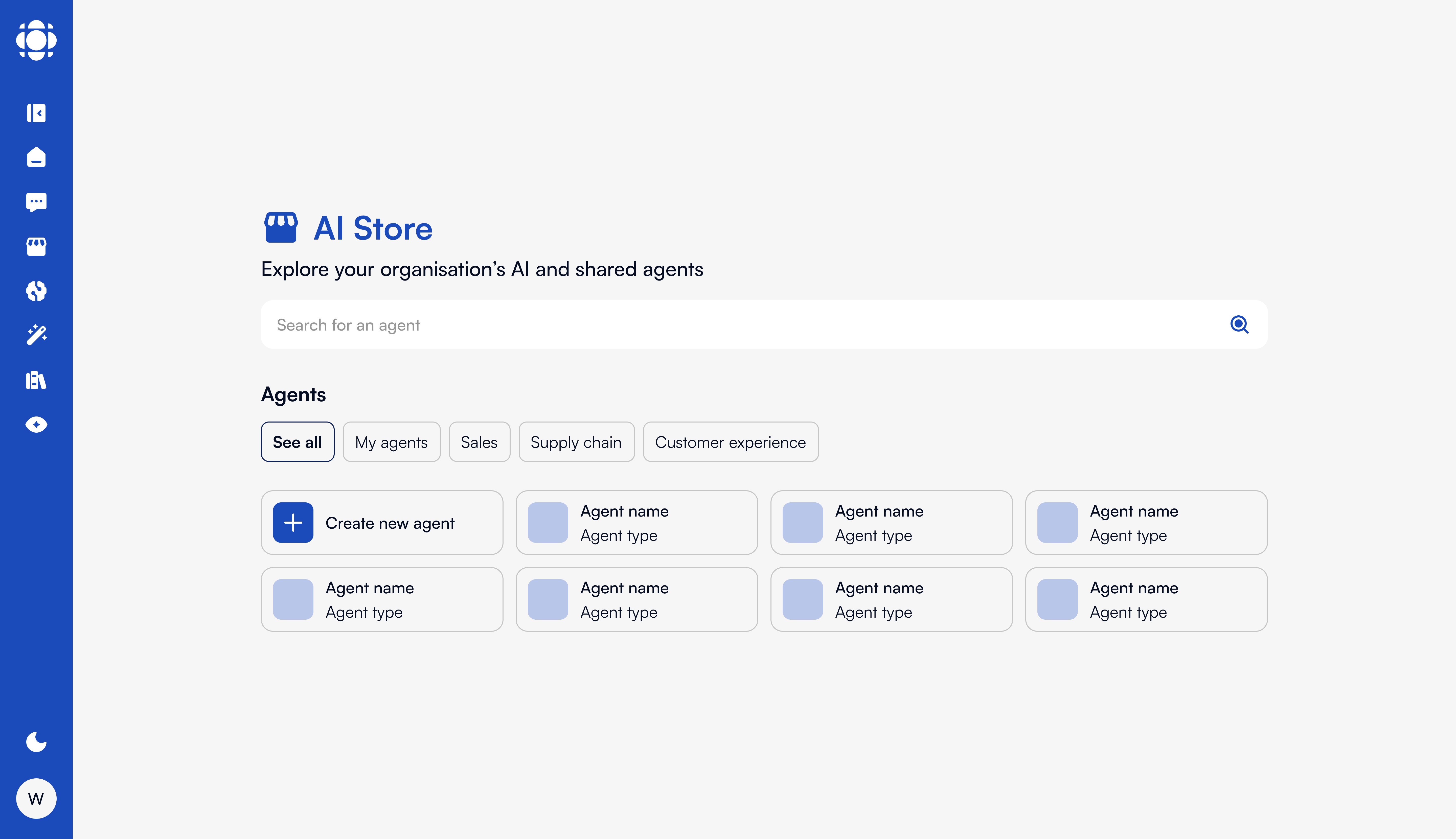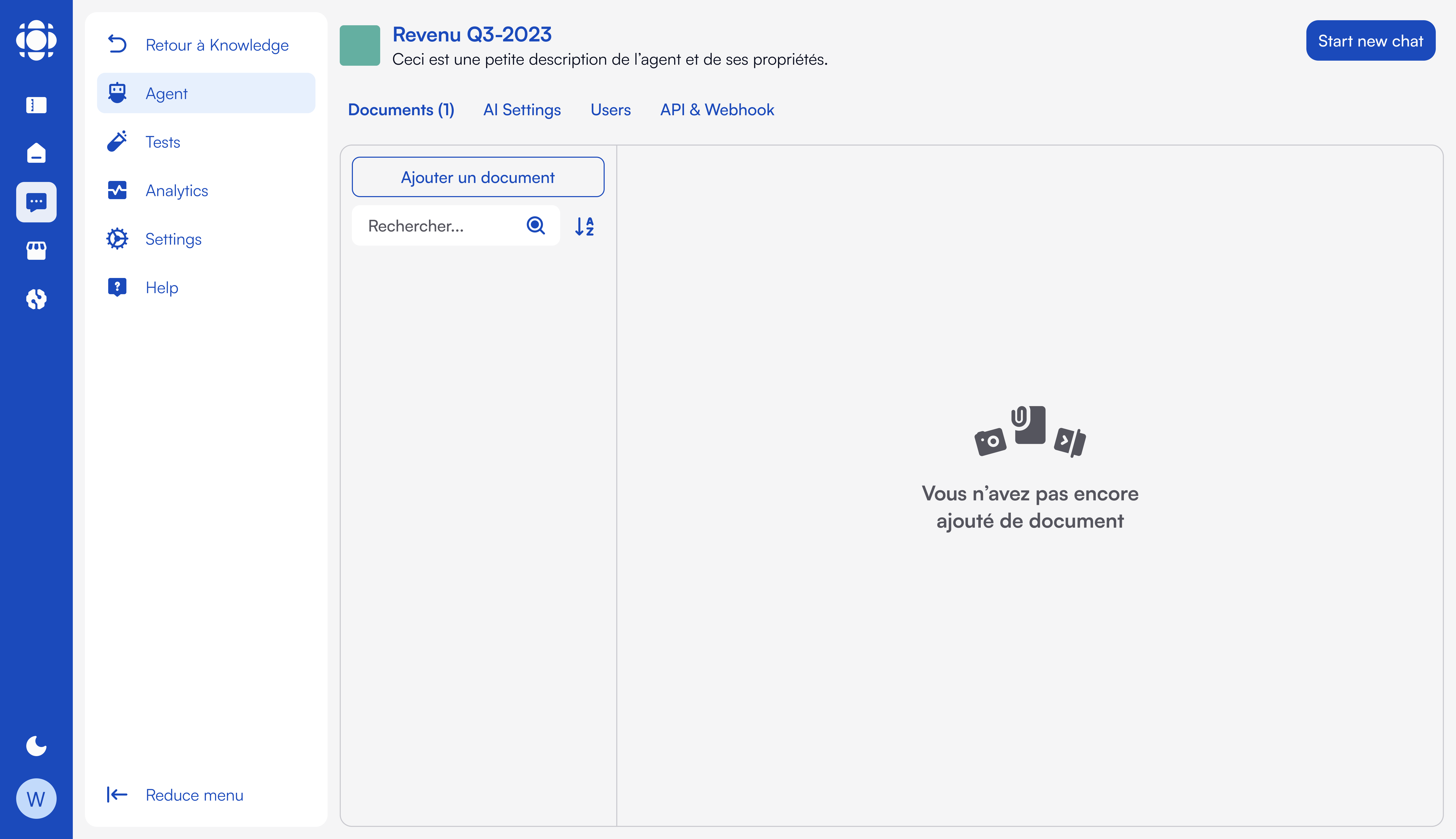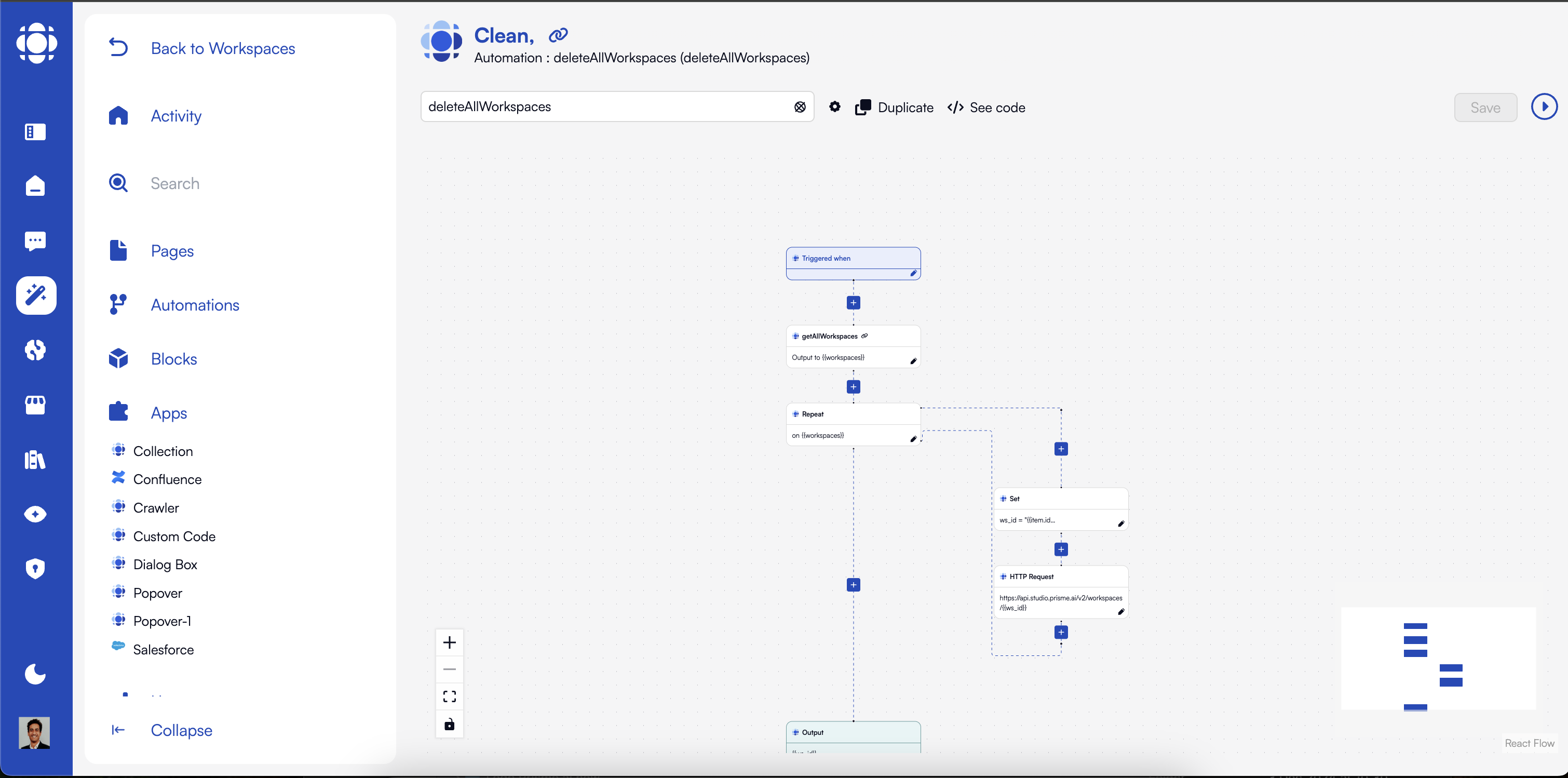Main Dashboard
When you log in to Prisme.ai, you’ll land on the main dashboard, which serves as your central hub for accessing all platform features.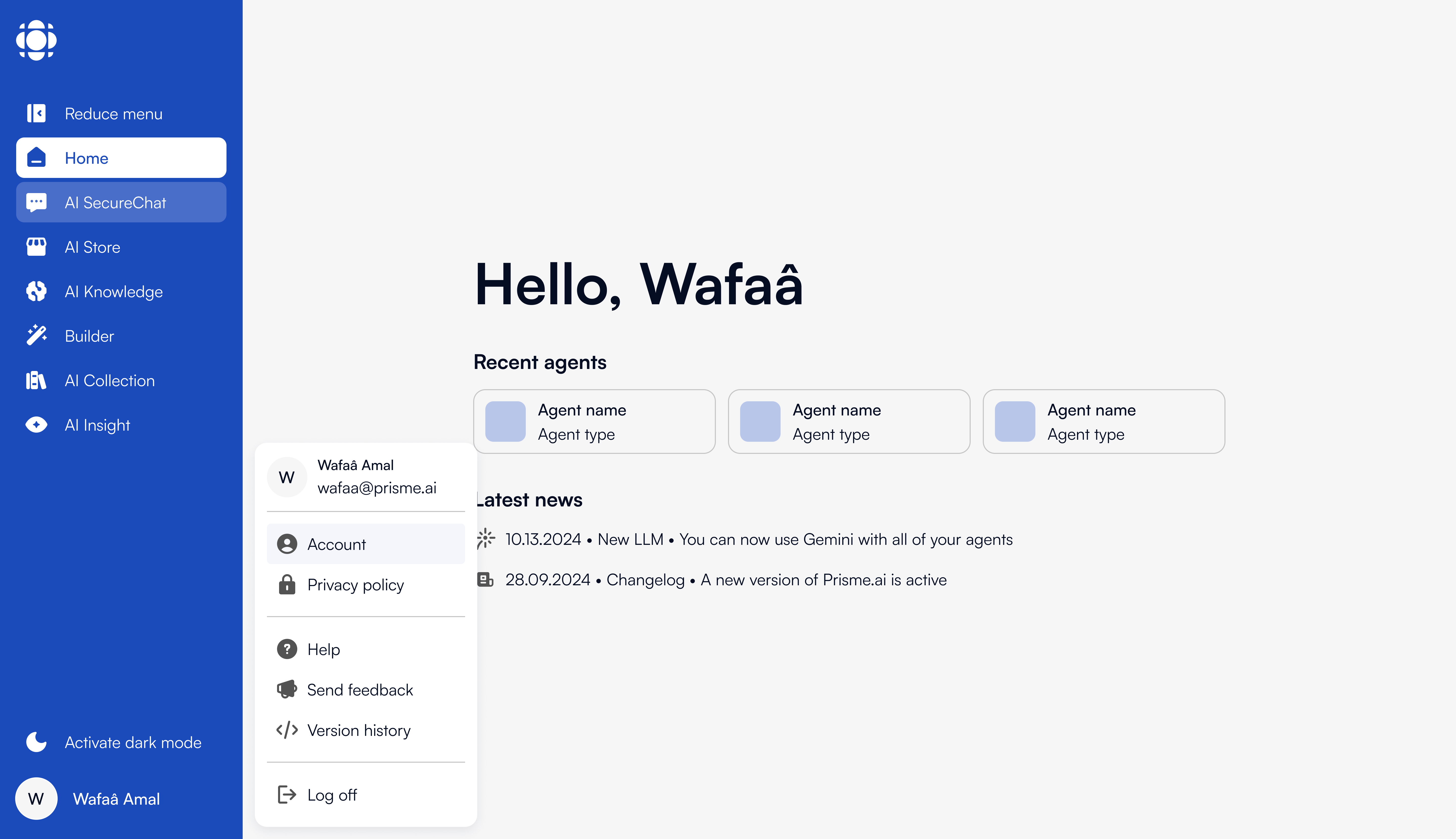
- Product Navigation - Quick access to all Prisme.ai products depending on your role
- Recent Activity - Recently accessed agents and news
- Quick Stats - Usage statistics and performance metrics
- Featured Content - Highlighted resources and new features
Navigation Structure
Prisme.ai’s navigation is organized into several key areas:Side Navigation Menu
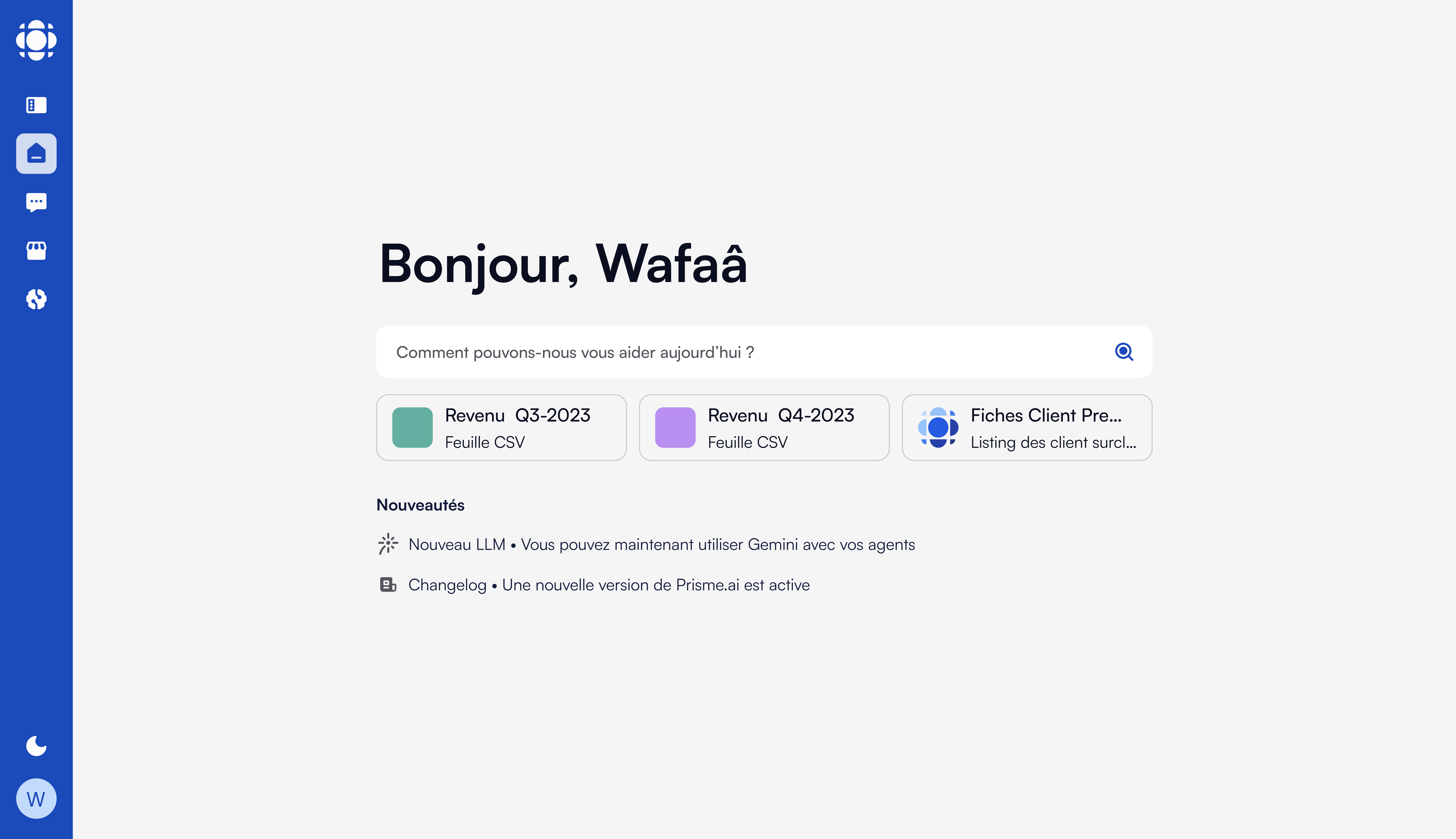
- Logo - Click to return to the dashboard
- Home - Global home across the platform, and Access system notifications and
- AI Secure Chat - Your organization Secure Chat Agent
- Products - Your organization products depending on your ole
- User - Access your account, help, feedback, releases note
Product Navigation
Each Prisme.ai product has its own dedicated navigation and interface. Here’s a quick overview of how to navigate each product:- AI SecureChat
- AI Store
- AI Knowledge
- AI Builder
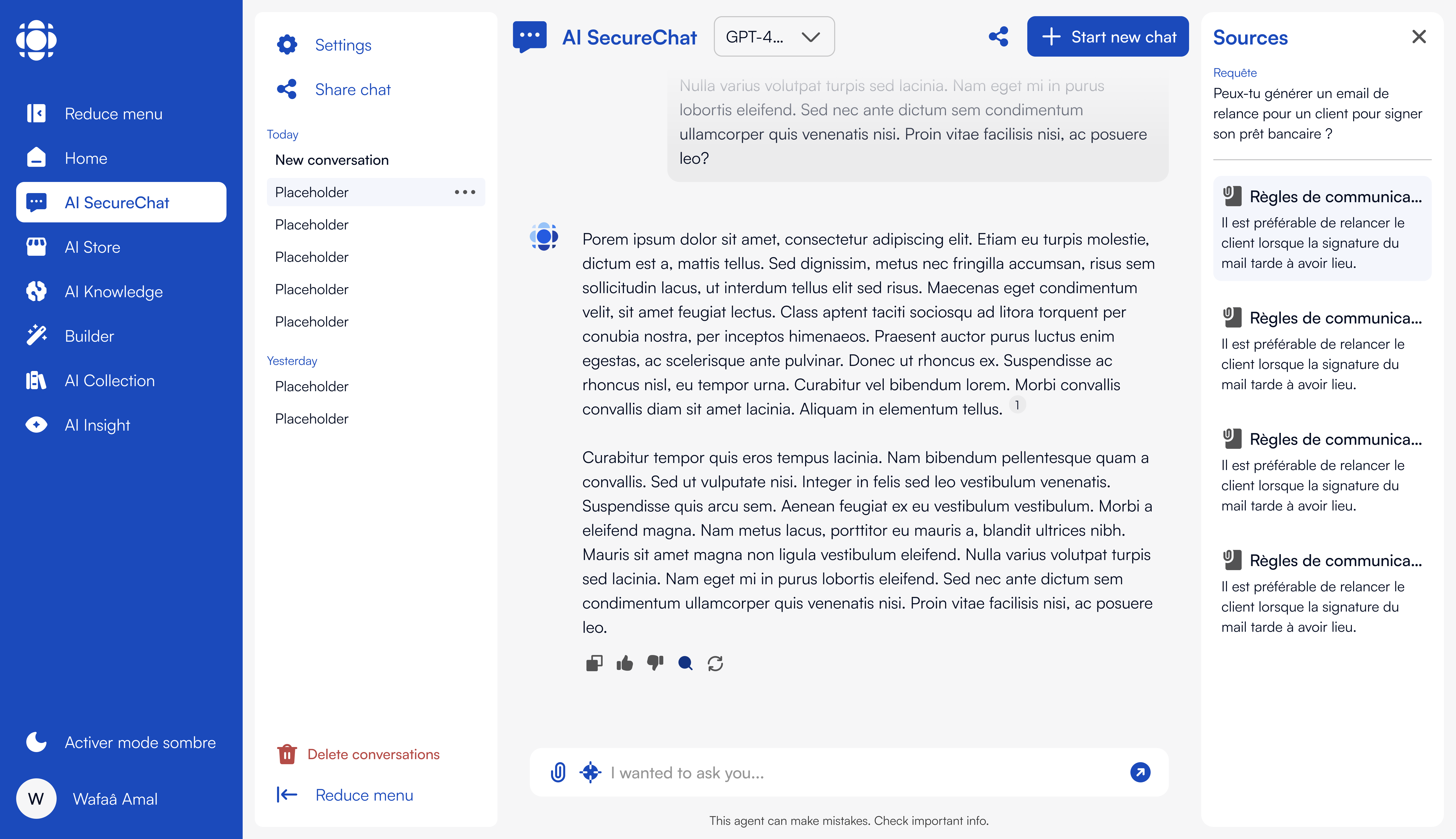
- Chat Interface - Main area for conversations
- Conversation History - Access previous chats
- Settings - Configure chat behavior
- Document Upload - Add documents to your conversation
Mobile Navigation
On smaller screens, the navigation adapts to a more compact format: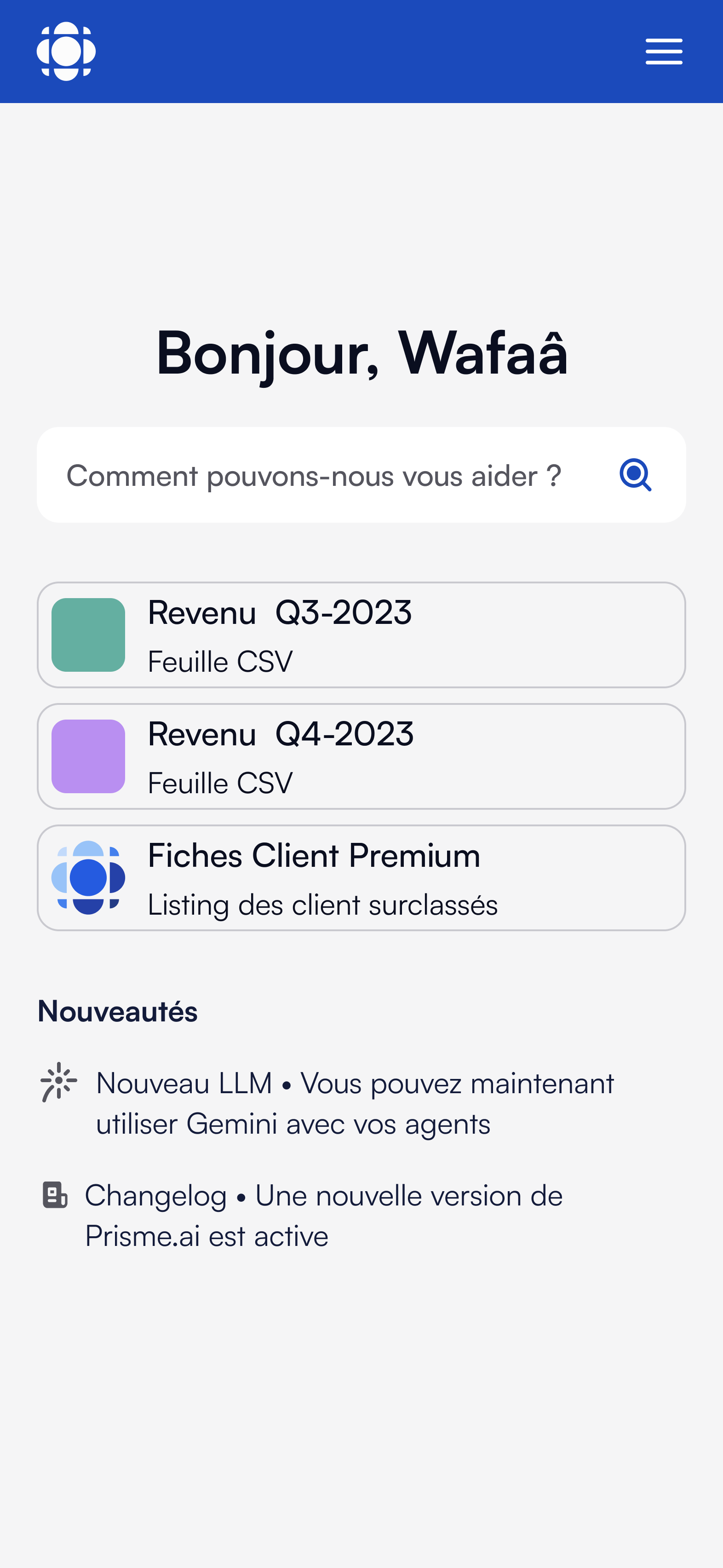
- Main menu collapses into a hamburger menu
- Product navigation appears at the bottom of the screen
- Some advanced features may be reorganized for better mobile access