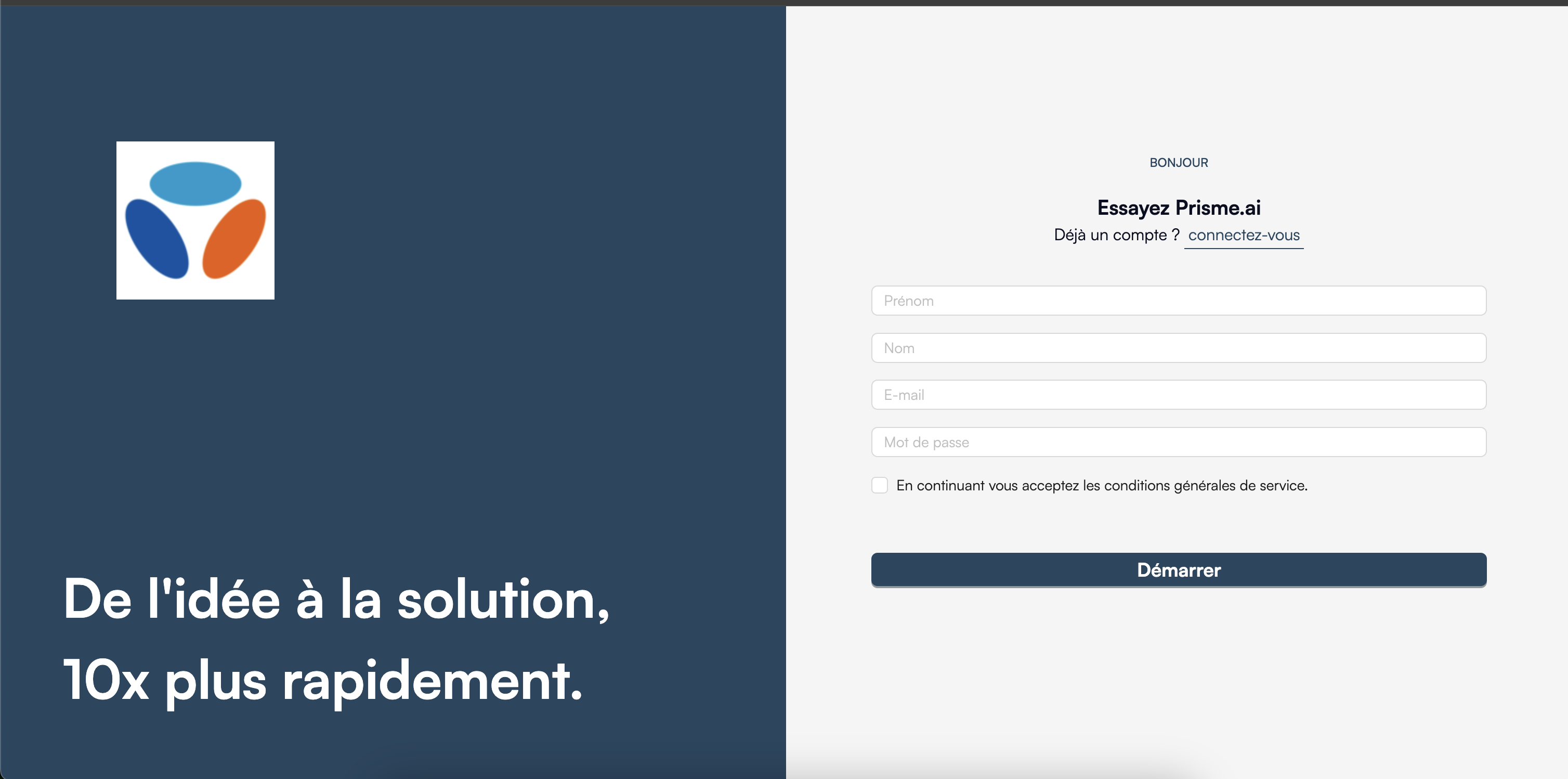User Account Setup
The onboarding process varies depending on the type of subscription you or your organization has.- Enterprise Users
- Standard Users
1
SSO Authentication
For Enterprise customers, simply log in with your company’s SSO. Your account will be automatically created and configured with the appropriate access rights based on your role in the organization.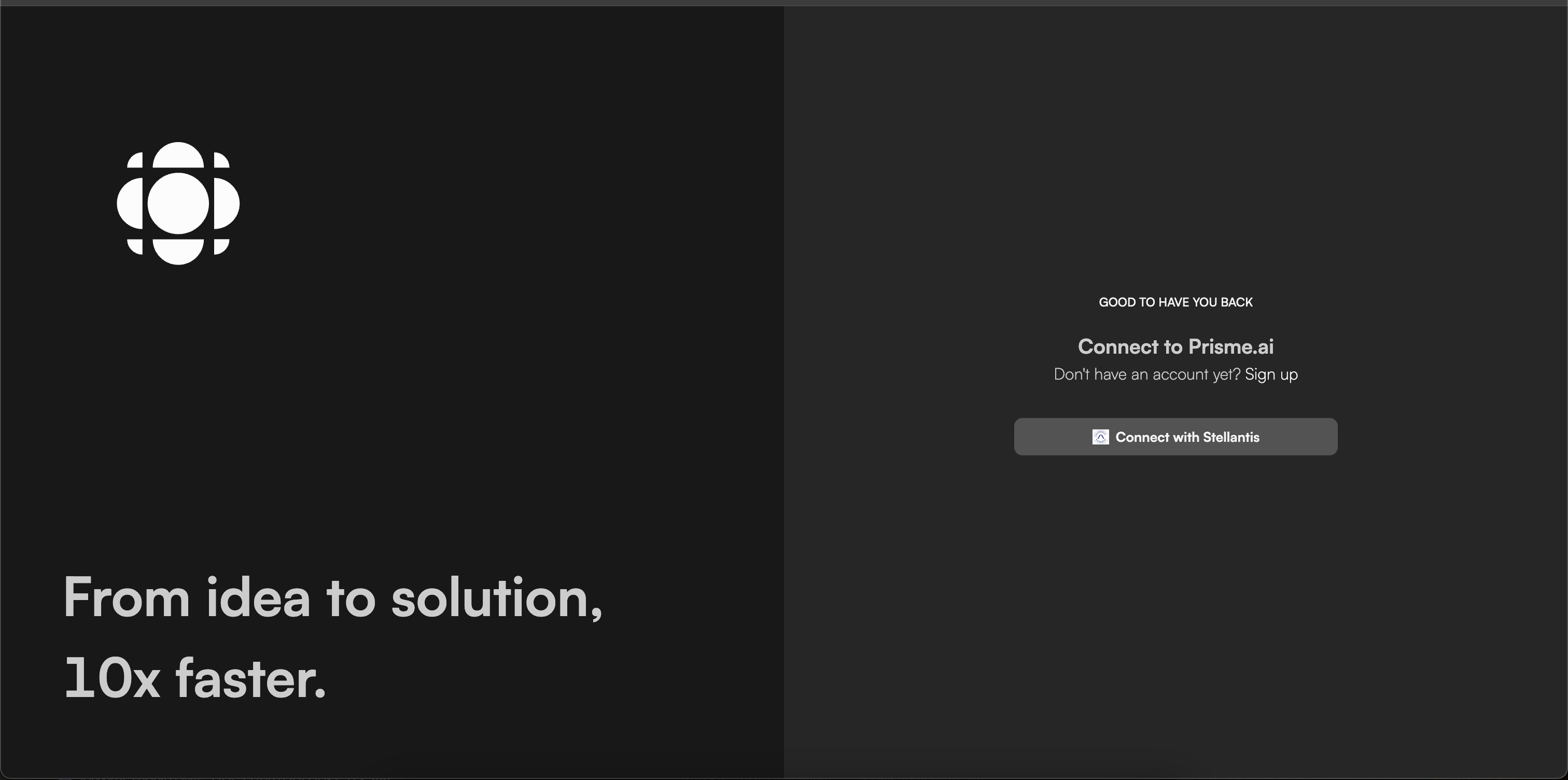
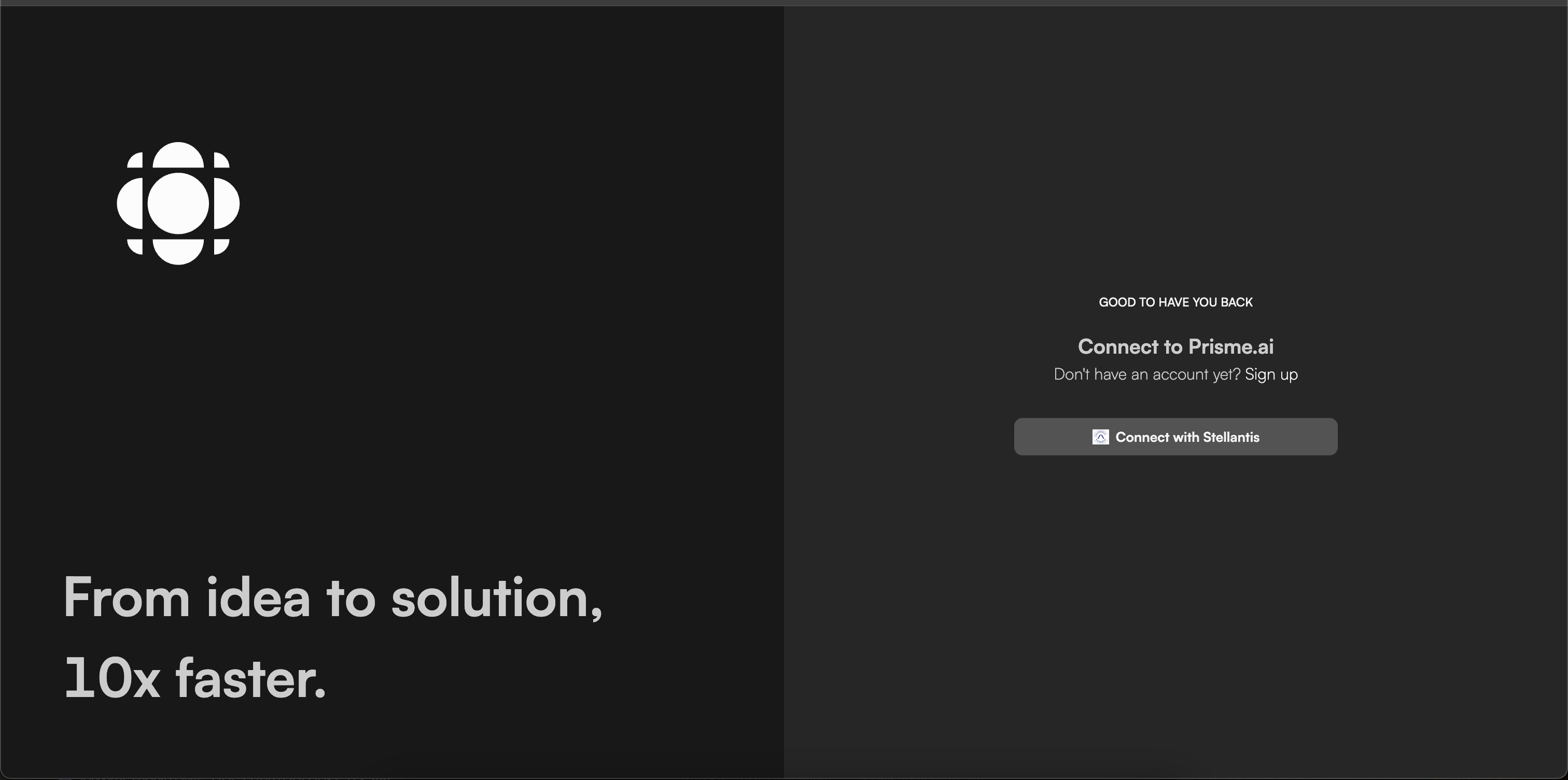
All authentication and authorization parameters are managed by your IT department in accordance with your company’s security policies.
2
Interface Customization
After your first login, you can customize your user experience: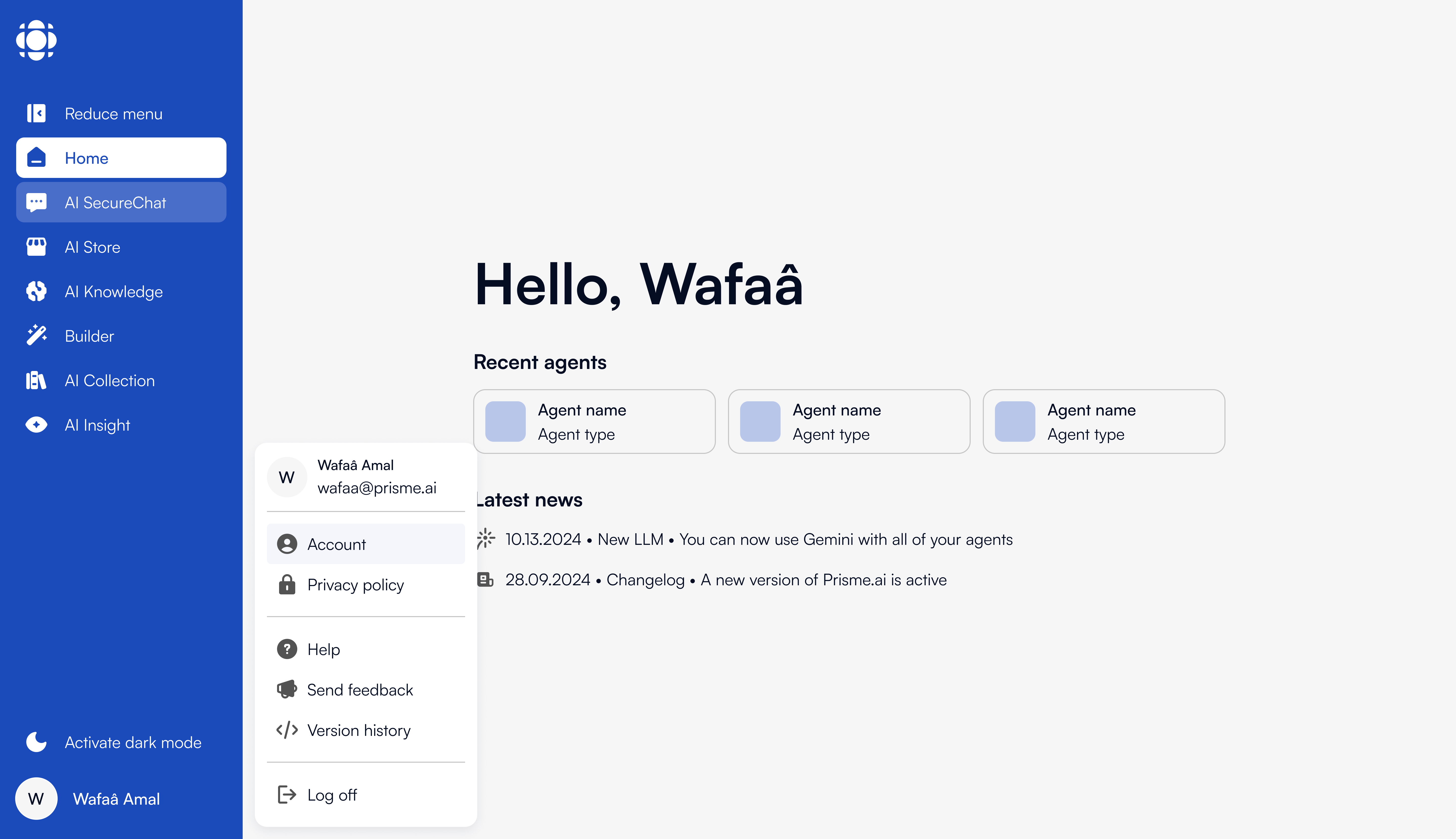
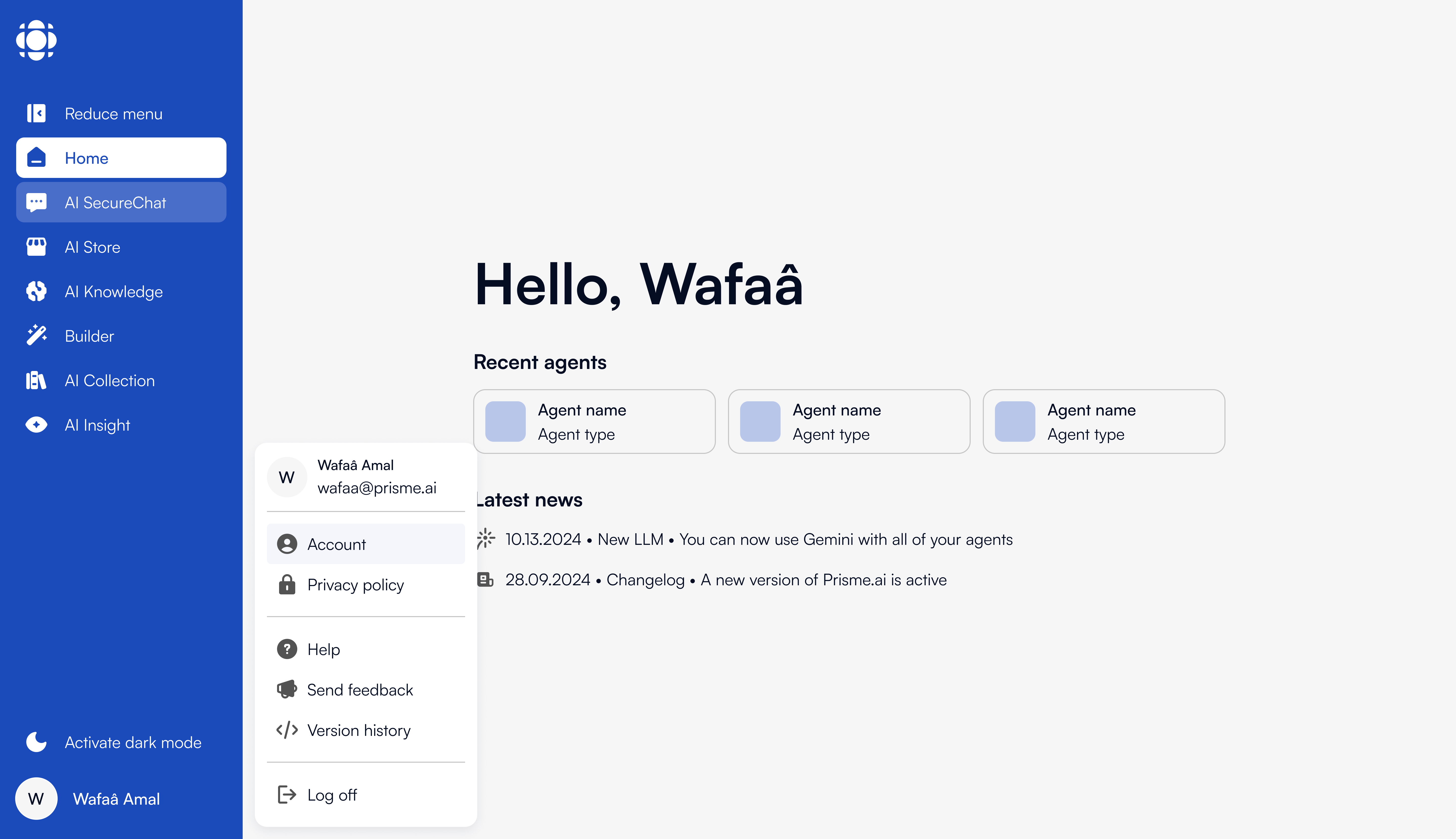
- Your browser’s language (can be changed manually)
- Display mode (light/dark/system)
3
LLM Model Access
In the Enterprise offering, access to LLM models and secure chat features is automatically configured according to: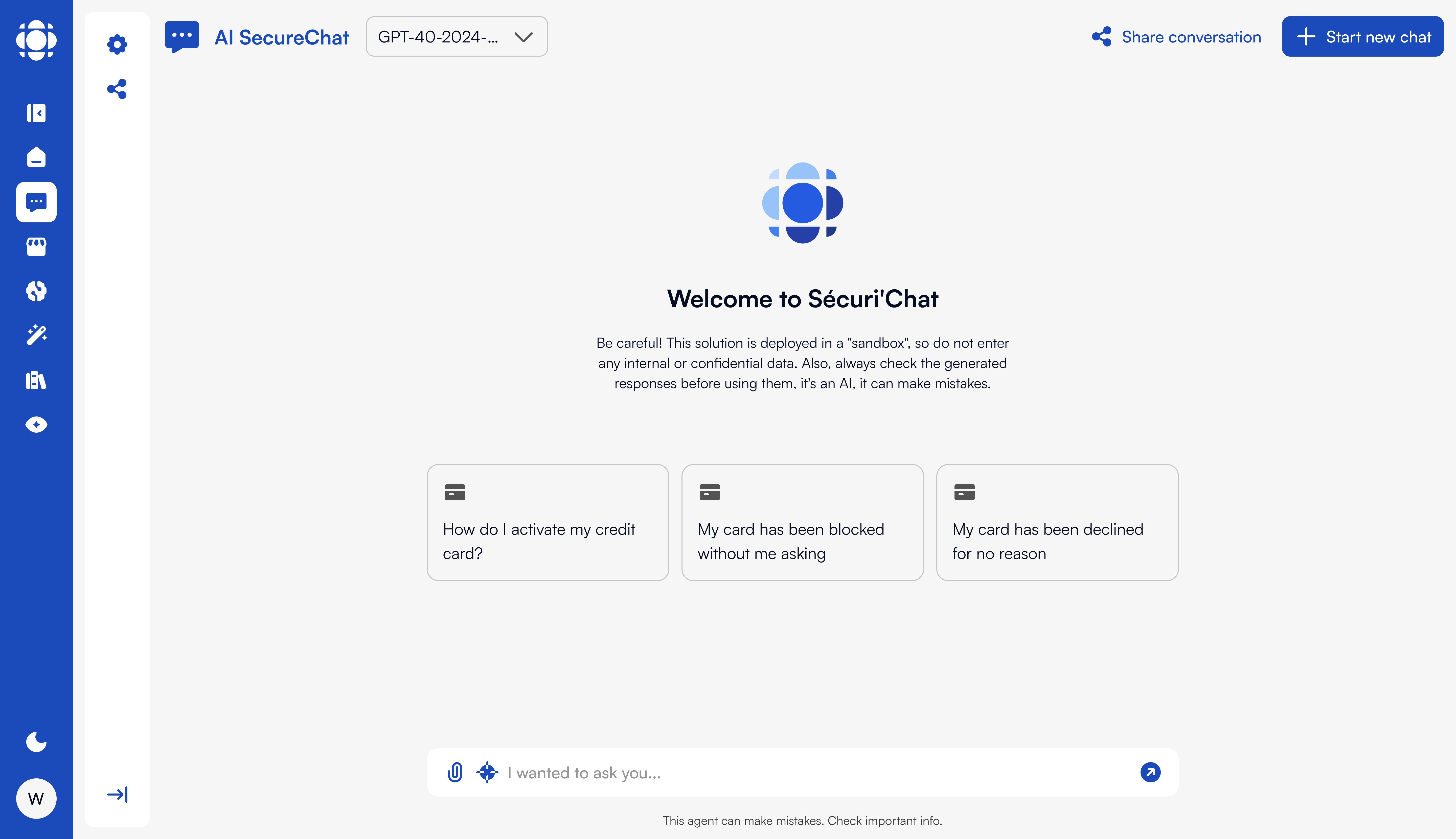
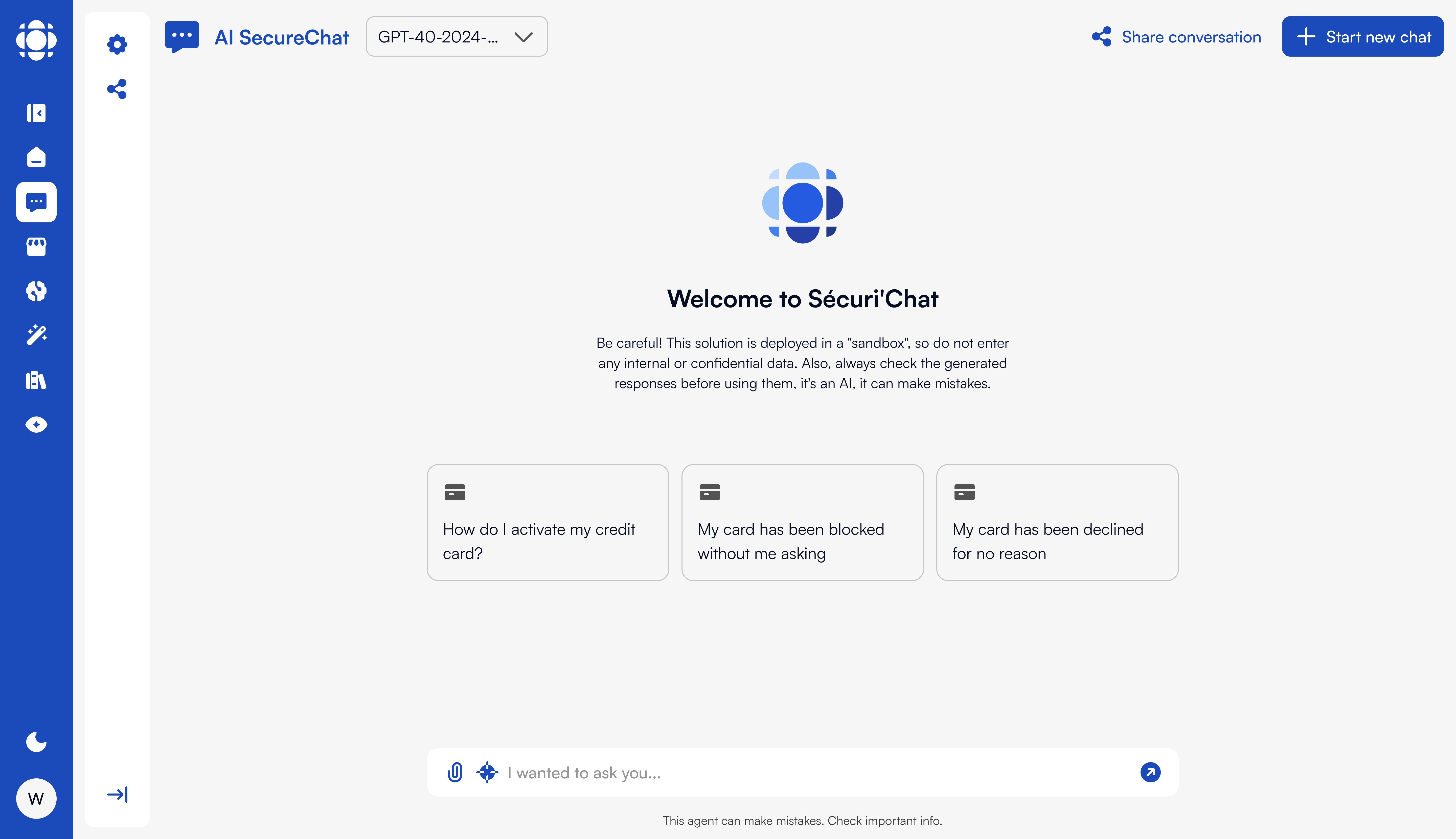
- Whitelists defined by your company
- Security and compliance policies
- Your organization’s scaling strategy
4
API Configuration (if needed)
If you need to use the Prisme.ai API, you can generate and manage your API keys based on the permissions defined for your profile.
Role-Specific Settings
Different user roles may need specific configurations:- End Users
- No-code Agent Builder
- Developers
- Administrators
As an end user, focus on:
- Setting up your preferences
- Personalizing your AI interaction settings